Relative Articles
- Rip Blu-ray
- How to Convert Blu-ray to AVI for Free with Original Quality
- Tutorial | How to Use the Blu-ray to Xvid Converter
- Steps You Need to Convert Blu-ray to FLV on a Computer
- Ultimate Solution to Rip Blu-ray Movies to iPhone
- Three Steps to Rip Blu-ray to MPEG-2/MPEG-4 Easily
- Best Method to Rip Blu-ray to ASF with Ease [Detailed Steps]
- Convert and Copy Blu-ray to iPod with Consistent Quality

High-Quality Solution for Ripping Blu-ray/DVD/Folder to Any Formats Quickly
Free Download Free DownloadHow to Let MakeMKV Rip Blu-ray and Watch Movies without the Internet
MakeMKV is a program that can make MKV from Blu-ray and DVDs. MKV is the only output format it has. Remaining beta for years, MakeMKV is entirely free. By ripping with MakeMKV Blu-ray Ripper, you will not need any drive or player in the future and can watch the Blu-ray movie offline. Meanwhile, the MKV video format includes all chapters, titles, and audio/video/subtitle tracks in the disc. You will get a 1:1 digital copy using MakeMKV. Besides, the digital version will be much easier to share. Below is what you will need to rip and how to do it within MakeMKV.

Guide List
Part 1. Before Ripping Begins
You need a Blu-ray drive to read the disc during the ripping. Use a workable drive that supports the Blu-ray disc and your computer system. Their prices vary from $30 to $200 or even higher. Below is an ASUS Blu-ray Disc drive that supports Blu-ray and DVD. You can connect it to Windows XP, Vista, 7, 8, 10, or 11 computers.

For Mac users, there are drivers like LG BP50NB40, Buffalo BRXL-PT6U2VB, and many other options.

Except for the drive, you must also download MakeMKV from its official website (makemkv.com). The ripper supports Windows XP to the latest 11 and Mac OS X 10.7 and later.
Last but not least, most Blu-ray movies are huge. So, after ripping Blu-ray to MKV, the output file size can be over 10 or even 100 GB. You need to make sure that you have enough disk space.
Part 2. How to Use MakeMKV to Rip Blu-ray
MakeMKV rips Blu-ray easily to MKV videos, whether the disc is commercial or homemade. You can also use it as a disc decrypter for other software. The MakeMKV interface is straightforward; you can find every button on the main interface. There are not too many configurations and quality loss. But before ripping starts, ensure you have previewed the Blu-ray content and figured out each chapter and title. There is no preview function in MakeMKV. If your Blu-ray has several tracks of the same length but of different languages, you'd better preview it in other players before ripping.
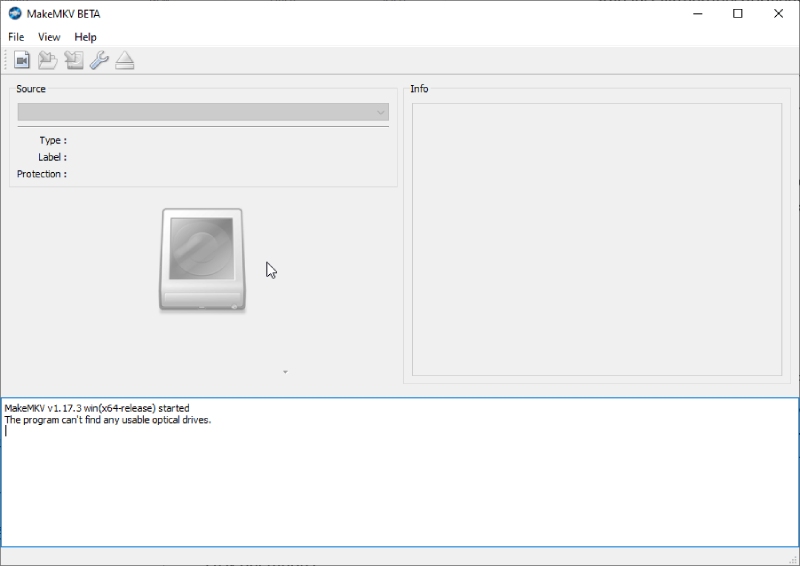
Features
- A lightweight and efficient ripping tool.
- Almost lossless output video quality.
- Decrypt disc copy protection.
Using MakeMKV to rip Blu-ray on Windows and Mac is the same. The following steps take the Mac computer as an example, which also works for Windows users.
Step 1Import the Blu-ray
Insert the disc into the Blu-ray drive. Launch MakeMKV. The program will detect the disc, and you can see the Blu-ray disc name appear in the source.
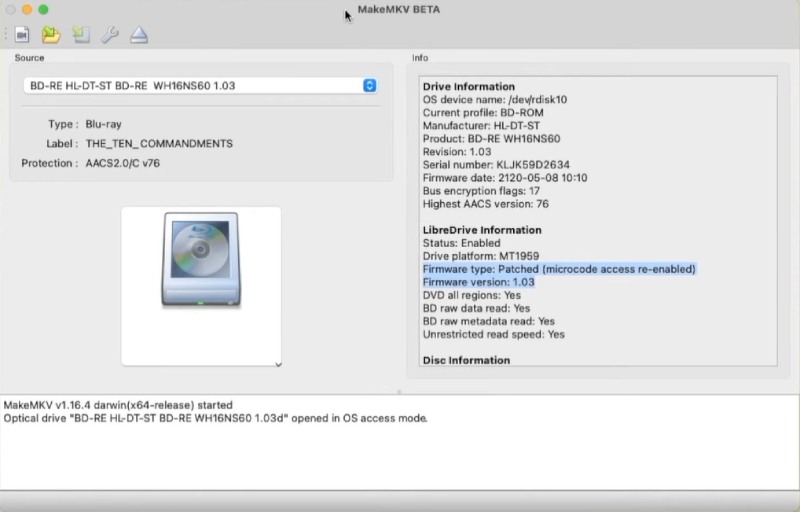
Step 2Load the Blu-ray
Select the Blu-ray from the source, and MakeMKV will load all titles from the disc. By default, it skips a title that is less than a minimum of 120 seconds. MakeMKV automatically selects all titles. You can click to remove.
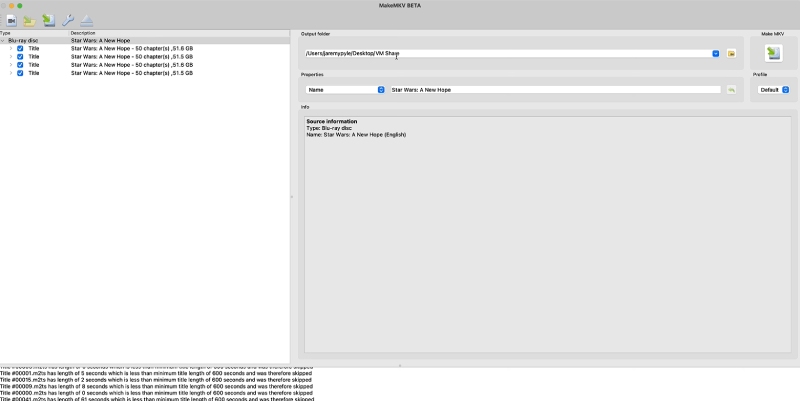
Step 3Choose Output Folder
MakeMKV directly sets up a folder in the name of the Blu-ray movie. You can click the folder icon to select and set up a new one.
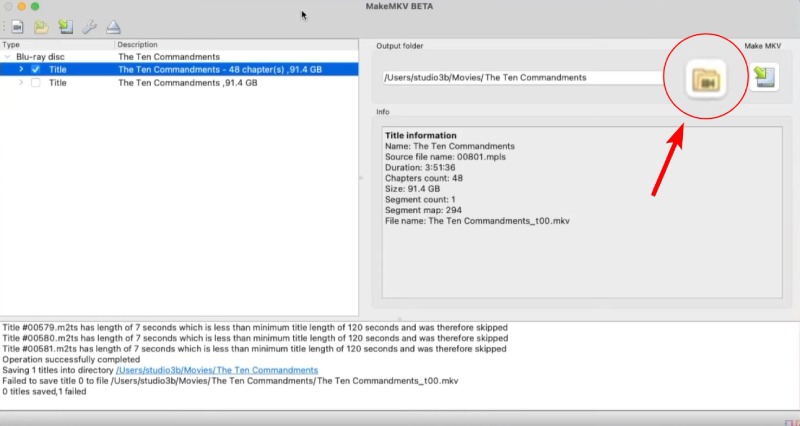
Step 4Rip Blu-ray to MKV
Then, click the icon under Make MKV on the right. The program will start ripping the disc. You can stop the ripping by clicking the hand icon on the right. How long it takes to rip the movie depends on the original size of your Blu-ray. The larger the movie is, the longer it will take.
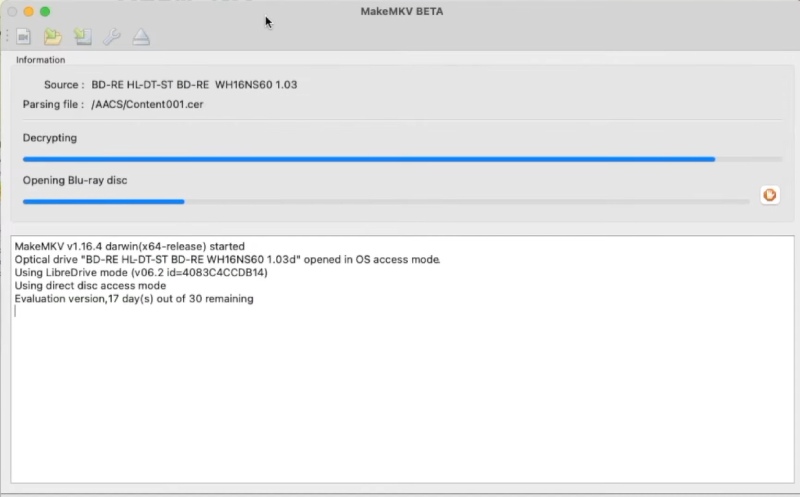
Tips
The MakeMKV beta version will expire every 30 days. You can support the developers and purchase a register key to remove this limit. Alternatively, you can find free keys (limited time) in the MakeMKV forum by searching MakeMKV beta keys in Google.
Compress the Large MKV File with HandBrake
After ripping Blu-ray in MakeMKV, you might find the output MKV file is too large. It takes forever to load it whenever you want to play it on an old computer. Also, a large size is not good for sharing either. Fortunately, you can compress the video file size using HandBrake, a useful video transcoder. Follow the steps here to reduce the video file size in minutes.
Step 1Download HandBrake from https://handbrake.fr/.
Step 2Install it on the computer. Launch HandBrake and select File on the left to import the MKV video file.

Step 3Since you only import one video, you do not need to choose a title or angle. Then, choose a preset to compress the video.
The presets are designed for different purposes. For example, the email presets allow you to share the video as an attached file in an email.
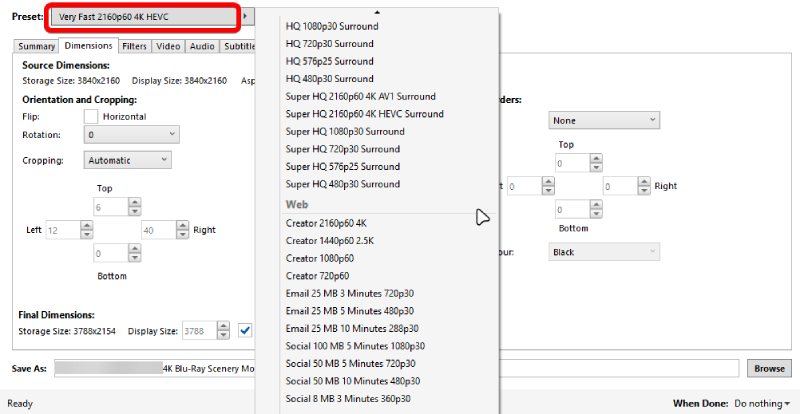
Step 4HandBrake sometimes crops the video during compression. If you do not want that, go to the Dimensions tab and choose None in the Cropping dropdown option.
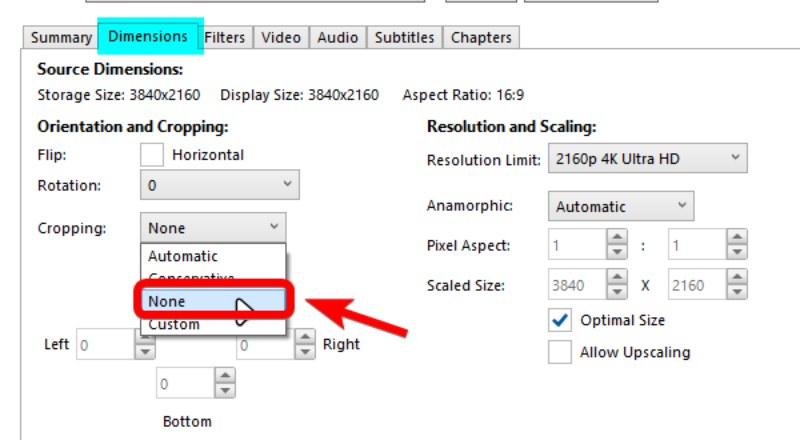
Step 5After that, go to the Summary tab. Choose a different format, or keep the original MKV. Next, click the Browse button to select a destination folder. Then, click the Start Encode button to compress the video.
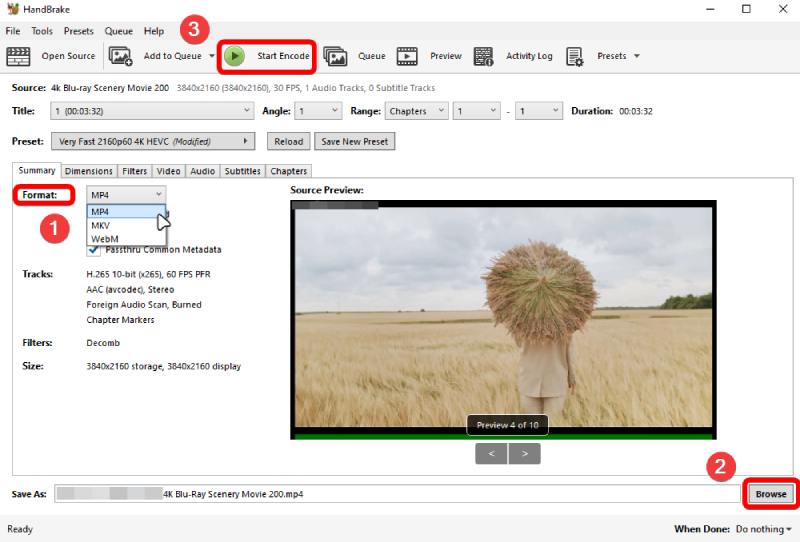
Bonus Tip. Rip Blu-ray and Compress Video in One Program
Blu-ray Ripper is a ripping program that allows one to rip Blu-ray movies to many formats and compress the output video after ripping. Unlike the MakeMKV Blu-ray Ripper, the output formats of this ripper are not confined to MKV only. You can choose MP4, MP3, AVI, MOV, HEVC, FLAC, etc. The Toolbox contains several video tools, like Video Compressor, GIF Maker, 3D Maker, etc. The compressor enables one to reduce the file size by a precise percentage without switching to other programs.

Convert Blu-ray to video/audio/device.
Compress video to precise and desired file size.
Preview Blu-ray titles in one click.
Identify the main movie of a Blu-ray disc.
Part 3: FAQs about MakeMKV Rips Blu-ray
-
Why is MakeMKV not reading Blu-ray?
Your disc drive is not functioning, or the disc is damaged. It is also possible that the disc has smudges on it that prevent the reading. Clean your drive and check the disc before trying again.
-
Does MakeMKV lose quality?
No, it does not. MakeMKV rips Blu-ray with original quality, and that's why your output MKV file is enormous.
-
Is MakeMKV no longer free?
No, it is free. MakeMKV free beta version offers a 30-day free trial. After the trial expires, you can find free registration keys in the official MakeMKV forum, extending the trial period to another 30 days.
Conclusion
The four steps above and a functioning Blu-ray drive are all you need to let MakeMKV rip Blu-ray. Following each step above and you can get lossless MKV output video with all the video tracks, audio, subtitle, and chapter information of the Blu-ray disc. Additionally, the extra tips give instructions on how to use HandBrake to compress the enormous MKV file from MakeMKV and recommend an alternative ripper that can rip and compress. You can always try the alternative of ripping the Blu-ray to more formats with a desired file size. Simply download it here for free to try it out.
100% Secure
100% Secure
