Relative Articles
- Rip Blu-ray
- How to Rip Hardcoded & Soft Subtitles from Blu-ray
- Top Blu-ray Decrypters 2025: Unlock Your High-Res Experience
- Comprehensive Guide: Convert ISO to MP4 with Top 4 Tools
- The Latest Comprehensive Leawo Blu-ray Ripper Review
- How to Rip and Convert Blu-ray to TS Format Losslessly
- 2 Best Methods to Cast Blu-Ray to Chromecast with USB &VLC

High-Quality Solution for Ripping Blu-ray/DVD/Folder to Any Formats Quickly
Free Download Free DownloadHow to Convert Blu-ray to ASF with the Best Ripping Tool
BBlu-ray delivers consistent and high-quality pictures and sound. Even in the streaming era, Blu-ray still holds up a significant market share of home entertainment. But its downside is obvious since you cannot watch your Blu-ray everywhere. Blu-ray Software is here to help you solve the issue. You can convert Blu-ray to ASF and play with VLC or other media players on portable devices.
Meanwhile, ASF can preserve all the titles from your Blu-rays. Blu-ray Software has picked one excellent ripping tool to achieve conversion quickly. Before seeing the steps, check out the ASF definition and its purposes.
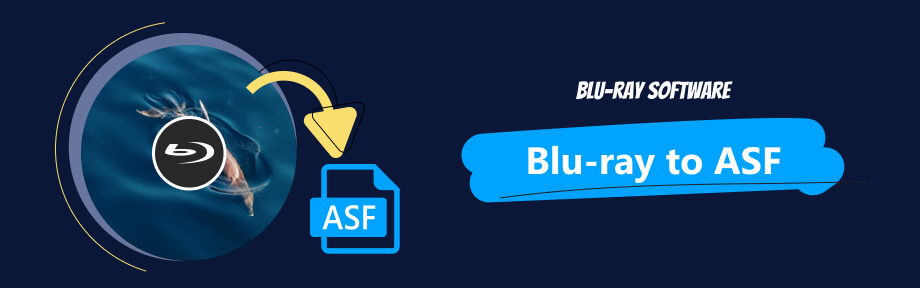
Part 1. ASF File: What Is It
ASF or the Advanced Systems Format might be different from a typical format in our daily life. It has similarities with formats like QuickTime File Format, AVI, or Ogg formats. All these formats only specify the video/audio stream structure instead of the codecs. The purpose of the ASF format is to support efficient playback from media servers or hard disk drives. Due to how the ASF file format is designed, you can add new capabilities and functionality.
There are several common file extensions for ASF files: .wma, .wmv, and .asf. You can open ASF video files with Microsoft Movies & TV, Microsoft Windows Media Player, and VLC on Windows. To open such video files on Mac, third-party players like VLC all work.
Part 2. How to Rip Blu-ray to ASF File with Blu-ray Ripper
Blu-ray Software recommends Blu-ray Ripper as your most outstanding assistance in Blu-ray to ASF conversion. ASF is just one of this ripping tool's 500+ compatible output formats. You can choose from many format options with different resolutions and encoders. The ripping speed of this ripper is also fascinating, spending only half an hour finishing a two-hour movie ripping. If you do not mind the output resolution, the ripping speed can be even faster and reach 5 minutes. This Blu-ray to ASF file converter is also convenient and suitable for all. Preview, editing, cropping, and video merging are available in one program.

Preview title content in Blu-ray before converting.
Load Blu-ray, ISO, and Blu-ray folders for ASF conversion.
Trim the Blu-ray movie in the built-in video editor.
Support HD 1080P output resolution for Blu-ray to ASF.
Rip Blu-ray to ASF in 4 Steps
Step 1Install and Load the Blu-ray
Set up your Blu-ray drive and connect it to your computer. Insert your disc. Download the best Blu-ray Ripper picked by Blu-ray Software here. After installing, launch the ripper and click the Load Blu-ray Disc button. You can see your disc name and click on it.
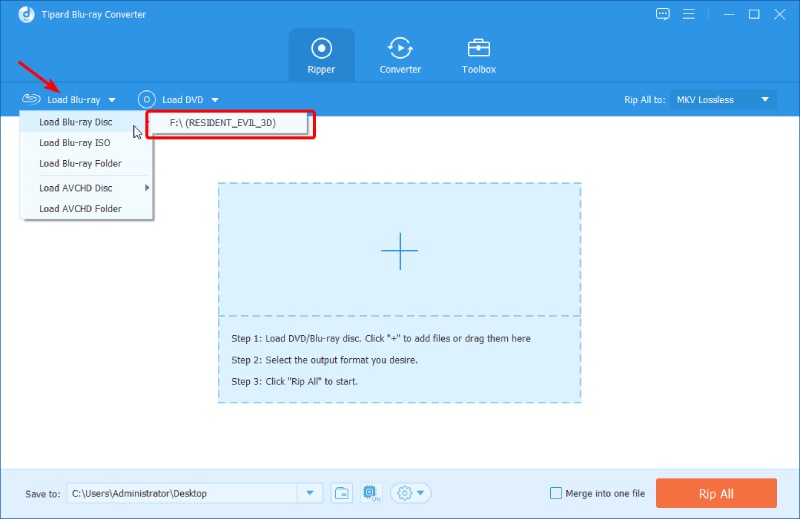
Step 2Preview and Edit the Title
After the ripper successfully loads all titles, click the play icon to watch the main movie and see if there is anything you want to adjust. If there is, click the Edit button. Then, you can see various editing options. In the Audio tab, you can increase the volume and sync audio and picture by increasing/decreasing the delay. Click the OK button to save changes.
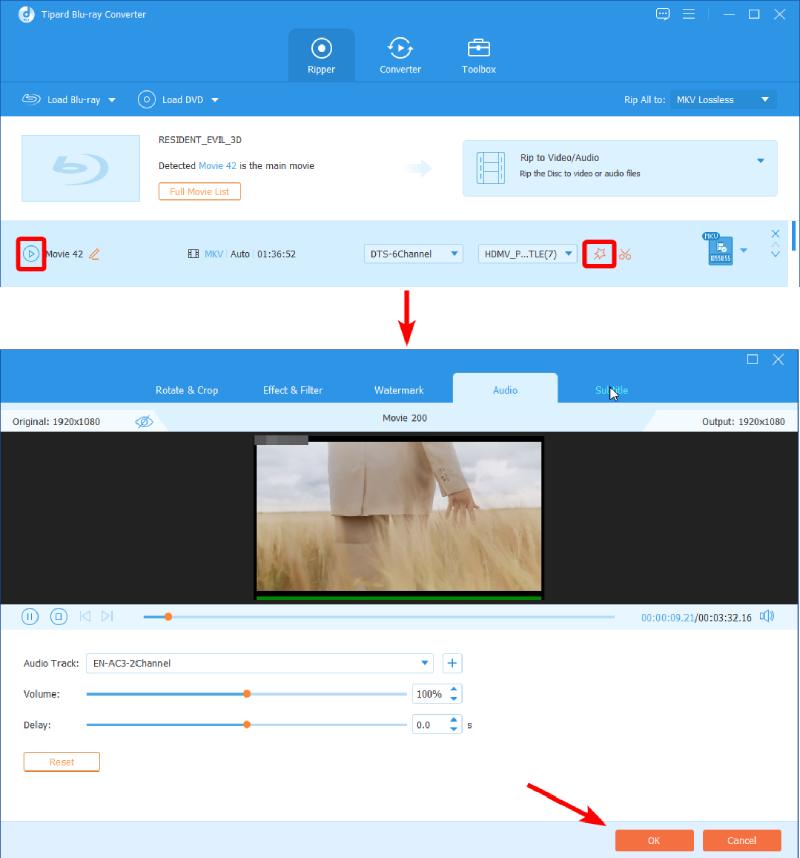
Step 3Select ASF as the Output
You can click the drop-down button beside Rip All To to choose an output format. Then, scroll down in the Video format tab to find ASF. Alternatively, you can type ASF to search for it. You can choose a different video resolution by clicking the settings icon.
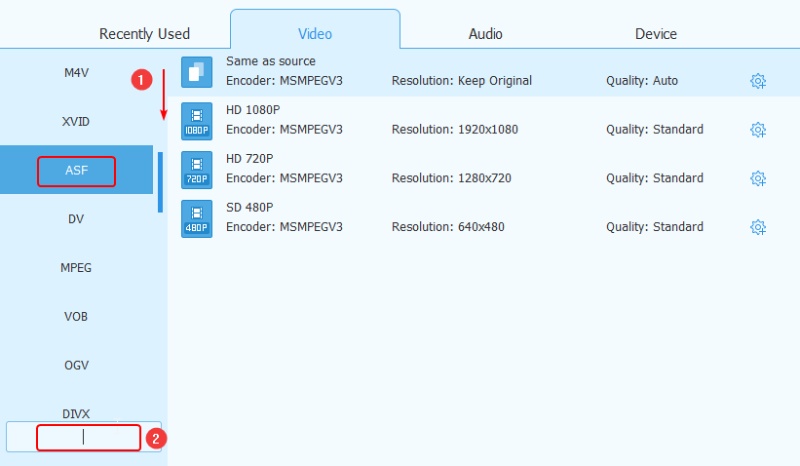
Step 4Rip Blu-ray to ASF
Now set up a destination folder by clicking Browse and Select Folder. Next, choose a folder from your computer. Click the Select Folder button to confirm. For Mac users, click the Open Folder to confirm. After that, click the Rip All button to convert Blu-ray to ASF.
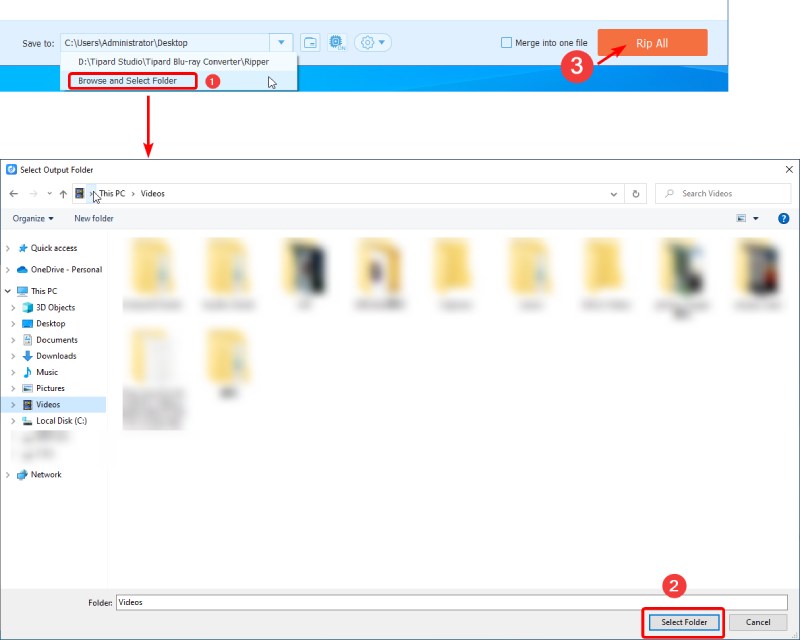
Sum: Except for ASF format, there are a whole lot of choices for you in the Blu-ray Ripper. You can convert Blu-ray to many digital formats, including MP4, MKV, MOV, AVI, MP3, FLAC, etc. Meanwhile, the Toolbox within the ripping tool enables you to enhance the videos you have from the following aspects, brightness, resolution, contrast, etc. Additionally, if you already have the ASF video files and wish to convert them into MP4, the built-in ASF video converter inside the ripper can also help.
Part 3. FAQs about Blu-ray to ASF
-
Does converting Blu-ray to ASF damage the original movie?
No, it does not. There might be a quality drop due to some compression. But there is no damage to the source movie. You can safely rip Blu-ray to ASF or other digital formats with the steps above.
-
Can I copy Blu-ray to PC?
Yes, you can. Converting Blu-ray to ASF is one of the best solutions to copy your Blu-ray to a PC. You can easily get a transferrable digital format from your Blu-ray with the instructions and ripping tool above.
-
What are the benefits of the ASF format?
The ASF format supports more than common files like video or audio. It can also include JPEG-compressed still images and metadata like title, author, and description. Besides, it also supports scalable media types and is widely used in streaming services.
Conclusion
To conclude, here are all your steps to get an ASF file from Blu-ray. Using the best Blu-ray to ASF file converter picked by Blu-ray Software, you can get satisfying results in minutes on Windows or Mac. After the successful conversion, your ASF videos are stored in your chosen destination folder. You can enjoy them whenever you want. Or transfer them to your USB drive and carry Blu-ray movies wherever you go.
100% Secure
100% Secure
