Relative Articles
- Rip Blu-ray
- How to Rip Blu-ray to Plex for Streaming on TV & Computer
- Can VLC Rip Blu-ray? Yes, and Here Is the Tutorial
- 7 MakeMKV Alternatives to Rip Blu-ray and DVD Easily
- Use MakeMKV to Rip Blu-ray Movies for Offline Streaming
- How to Losslessly Convert BDMV Folder to MKV with 3 Methods
- Top 3 Efficient Methods to Rip Blu-ray to USB on the Desktop
- Extract Movie Soundtrack: A Guide to Blu-ray Audio Ripping

High-Quality Solution for Ripping Blu-ray/DVD/Folder to Any Formats Quickly
Free Download Free DownloadHow to Rip Subtitles from Blu-ray [2 Ways]
Subtitles are crucial in Blu-ray movies. A great subtitle can help us understand the theme of the movie better. For foreign movies, a properly translated subtitle can also help us learn the language.
Generally speaking, subtitles include hardcoded and soft subtitles. And extracting subtitles from Blu-ray requires third-party software. If you want to customize or change the subtitle for Blu-ray as you like, you can read this article. It introduces 2 ways to rip subtitles from Blu-ray. Read now!
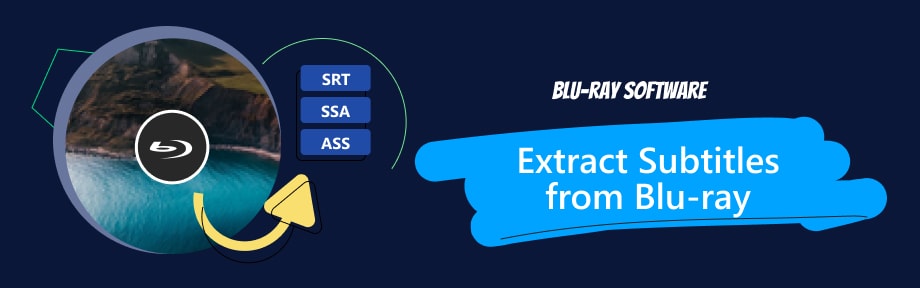
Guide List
Part 1. How to Rip Subtitles from Blu-ray
Method 1. Extract Hardcoded Subtitles from Blu-ray
The hardcoded subtitle is embedded into the video content. And it cannot be turned on or off during Blu-ray playback. When you want to extract the hardcoded subtitle, you must find third-party software. SubRip is a free software for extracting subtitles from videos, particularly Blu-ray discs, DVDs, or digital video files. It is used to extract subtitles from a video source that contains hardcoded or embedded subtitles. Meanwhile, it adopts OCR technology and supports creating timecodes for subtitles. Here are the steps to extract the hardcoded subtitle.
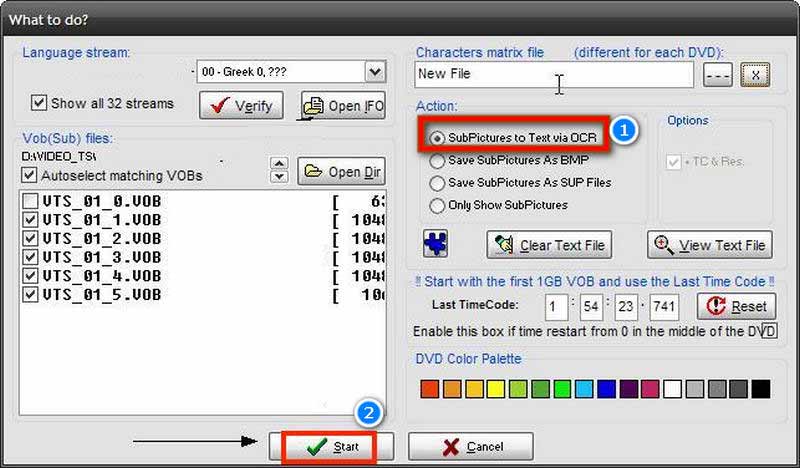
Step 1Download and run SubRip on your desktop. Insert a Blu-ray on your computer's drive.
Step 2Click the VOB icon to upload the first IFO file of the inserted Blu-ray. After uploading, click the Language stream list to select the desired one.
Step 3Click SubPicutures to Text via OCR on the right side.
Step 4Finally, click the Start button to extract the hardcoded subtitle from Blu-ray.
Note
The extracting accuracy of hardcoded subtitles with OCR depends on the quality and clarity of the source video. Therefore, SubRip cannot always produce perfectly accurate subtitles.
Method 2. Rip Soft Subtitles from Blu-ray
DVDFab is an all-in-one solution for Blu-ray backup, conversion, and authoring. It can extract the soft subtitle from Blu-ray in SRT format. It also supports adding the external subtitle in SRT or ASS format to understand the movie better. Moreover, it can help you rip Blu-ray to popular format as you need. In addition, this software offers a built-in video editor to adjust the content and effect. Now, follow here to rip subtitles from Blu-ray!
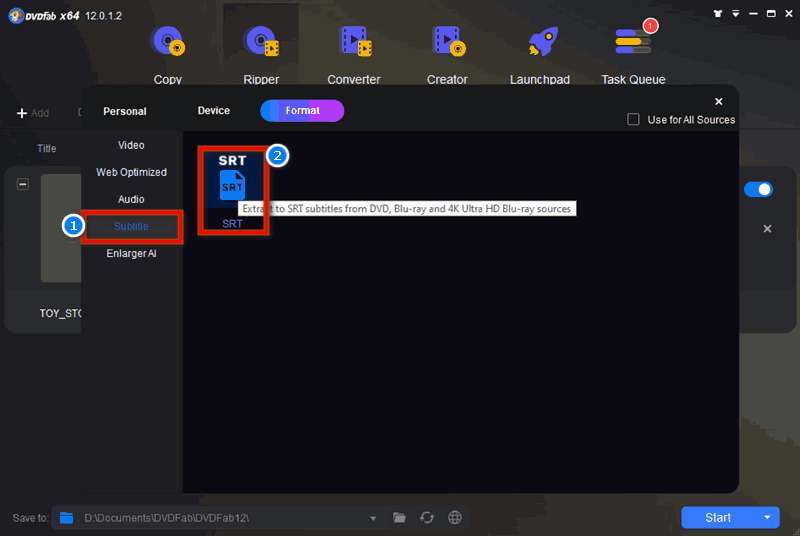
Step 1Download and run this program on the desktop. Insert your Blu-ray into your computer's drive.
Step 2The program will automatically load the Blu-ray. Go to the Ripper tab. Click the Advanced Settings icon to extract subtitles from Blu-ray.
Step 3Click the Subtitle tab from Format. Then, Choose the SRT format.
Step 4Click the Start button to extract the soft subtitle from Blu-ray.
DVDFab supports limited subtitle formats. If it cannot support your desired format, you can consider adding a new one.
Part 2. Bonus Tip. Add New Subtitles to Blu-ray and Rip to Compatible Videos
Besides ripping Blu-ray with original subtitles, you can also change a new one to Blu-ray. Blu-ray software picked Blu-ray Ripper is an excellent software to rip Blu-ray with your desired subtitles. It supports adding a new subtitle in .srt, .sub, .sup, .ssa, .ass, .cdg, .idx, etc., extension. And it also offers editing features to improve the watching experience. More importantly, this software can rip Blu-ray with subtitles to 500+ compatible formats.
100% Secure
100% Secure
Here are the steps to rip Blu-ray with new subtitles.
Step 1Download and install the ripper on your desktop. Insert a Blu-ray disc into the drive. Then, click Load Blu-ray Disc.
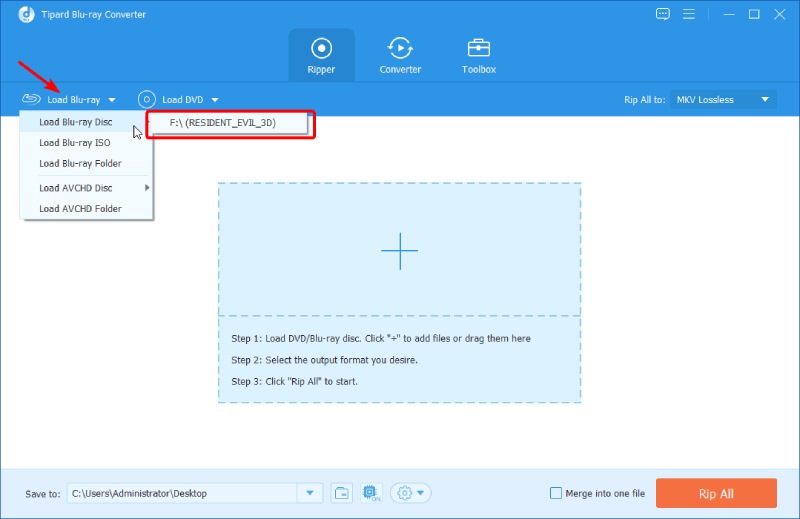
Step 2After loading, pull down the option next to the Edit icon. Then, click Add Subtitle to browse and select a new subtitle file from the computer.
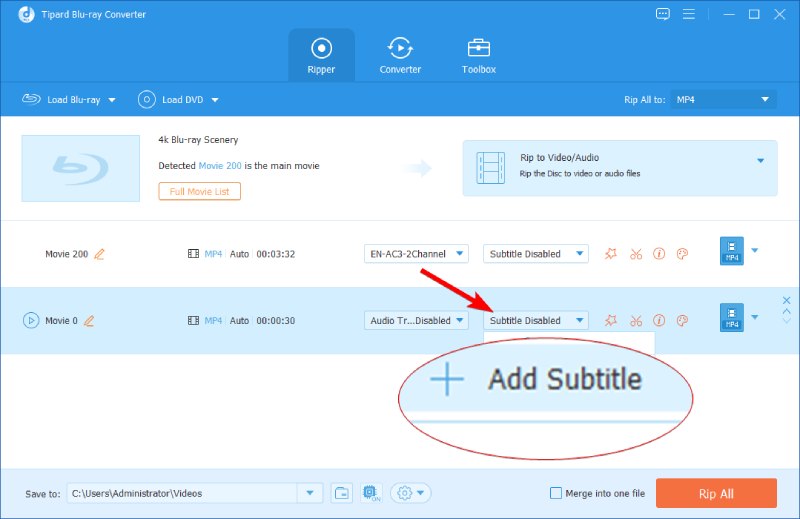
Step 3Click the drop-down option next to Rip All to. Choose one video format you want to rip. Finally, click Rip All.
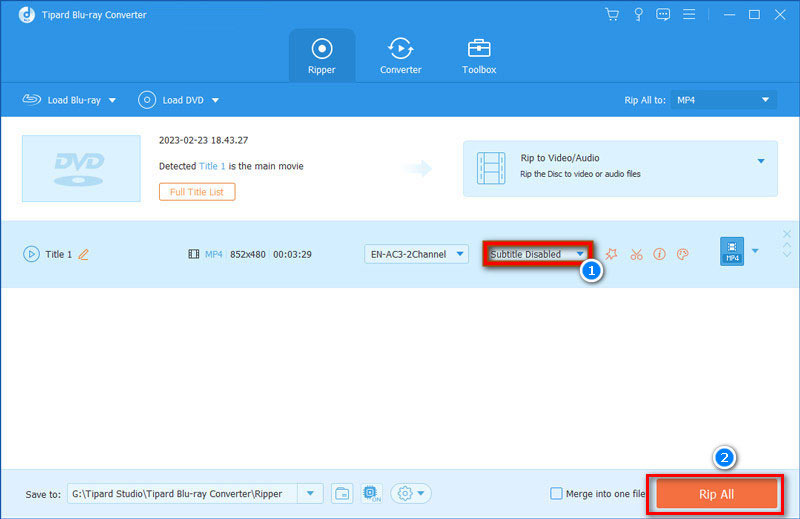
The ripping process only takes a few seconds. After that, you can enjoy the Blu-ray with a new subtitle in a compatible format.
Part 3. FAQs of Ripping Subtitles from Blu-ray
-
Can VLC rip Blu-ray?
Yes. If you want to rip a Blu-ray without copyright protection, VLC can help you do it. But VLC cannot rip commercial Blu-ray. To learn more details, click here, can VLC rip Blu-ray.
-
Is it legal to rip subtitles?
You can extract or share subtitles if you have legal rights or get authorization. Otherwise, the illegal extraction of subtitles will increase copyright issues.
-
What are the common formats of subtitle?
The common subtitle formats include SRT, SSA, SSA, ASS, SUB, SUP, IDX, CDG, and so on.
-
Can HandBrake rip Blu-ray with subtitles?
Yes. You can use HandBrake to rip Blu-ray movies with internal or external subtitles. You can customize the subtitle file as you like.
-
What is the difference between hardcoded and soft subtitles?
The main difference lies in how they are incorporated into a video. Hardcoded subtitles are permanently embedded into the video frames. They cannot be turned on or off during playback. Soft subtitles are separate text files that accompany the video file. They can be turned on or off during playback. In sum, soft subtitles are more flexible and can be easily changed or removed.
Conclusion
You can learn 2 ways to rip hardcoded and soft subtitles from Blu-ray from this article. Generally speaking, hardcoded subtitles are a bit more complicated than soft captions in the extraction process. Meanwhile, you need to be careful not to violate copyright protection before extracting captions. If you encounter problems in the extraction process, you can leave your comments.
100% Secure
100% Secure
