VLC Blu-ray Error: How to Fix the VLC Blu-ray AACS Coding Error
Among the multiple media players across platforms, VLC, without a doubt, is one of the best players. Supporting Windows, Mac, Android, and iOS, VLC plays video and audio files seamlessly on almost all devices. However, things do not go well when playing Blu-ray discs in VLC Media Player, and some even receive errors like this Blu-ray disc needs a library for AACS decoding, and your system does not have it. The screen can be filled with errors like this if you keep trying to play the Blu-ray movie. Does this mean your disc cannot be played forever, or is it damaged? Do not worry, your disc is fine, and we can help fix this error, make it disappear, and let VLC plays your Blu-ray usually. Let's solve this with the solutions here.
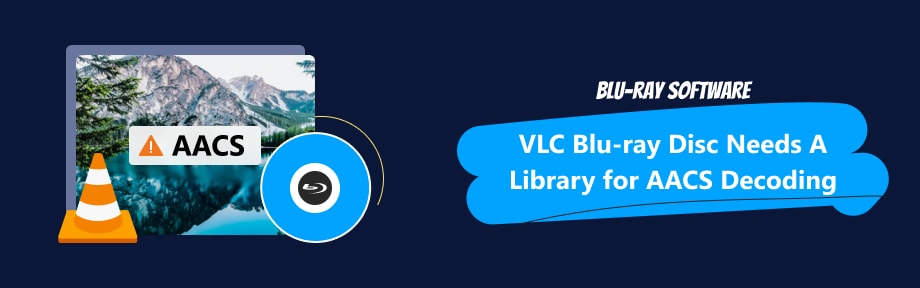
Guide List
Part 1. Fixed: This Blu-ray Disc Needs A Library for AACS Decoding…
Although the Blu-ray disc does not take as many shares as the DVDs in the market, most people still prefer choosing Blu-ray when enjoying movies at home. With a working Blu-ray drive or player plus VLC, one can easily see the movie and control playback on the computer.
But one more step remains for many people: the AACS decoding file. Things become messy and frustrating when the VLC Blu-ray AACS decoding error appears. Let’s see why the error occurs, what AACS stands for, and how to eliminate errors in VLC to prevent it from happening again and solve it permanently.
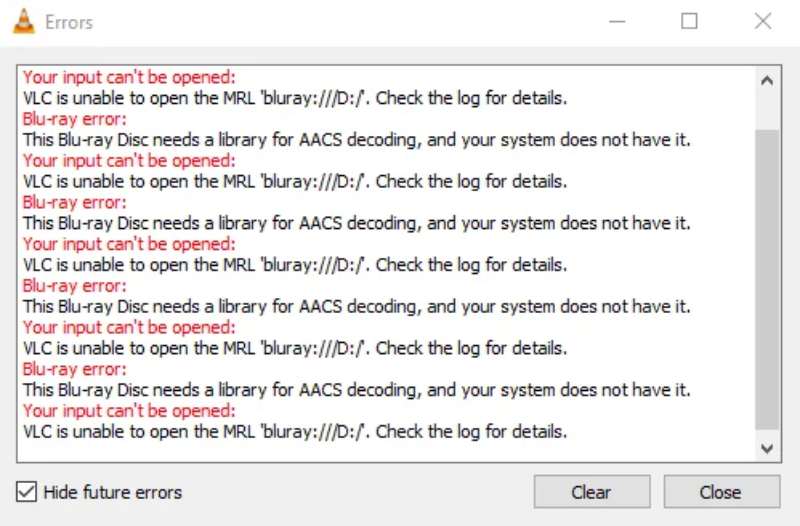
Why There Is Blu-ray AACS Decoding Error in VLC
- Blu-ray disc encryption: Most commercial discs have copy protection with Cinavia, AACS, or BD+, which prevents VLC from accessing the content. And libaccs file is essential for VLC to play such discs.
- Keys database: It is also known as the KeyDB.cfg file, which can be used to decrypt the content in the disc. And the libaacs also requires such a file.
- Disc damage: This is the worst reason that causes the VLC Blu-ray AACS decoding error. VLC cannot play the movie if the disc is broken.
- Outdated VLC player: It is also possible that your outdated VLC has bugs and shows a Blu-ray error. Updating to the latest might fix the error.
What Is AACS Decoding
Some cause shown above all lead to AACS. So, what exactly is it? AACS, short for Advanced Access Control System, is a content distribution and copyright management. This system is adopted for access restriction on HD-DVD and Blu-ray discs. The VLC player needs the decoding file to bypass or decrypt the protection. Just as the error says: This Blu-ray Disc needs a library for AACS decoding, and your system does not have it.
Besides, this is not the only error that is caused by missing AACS decoding. Sometimes, you can also see the following errors:
- VLC is unable to open the MRL 'bluray……
- Blu-ray error: No valid processing key found in the AACS config file.
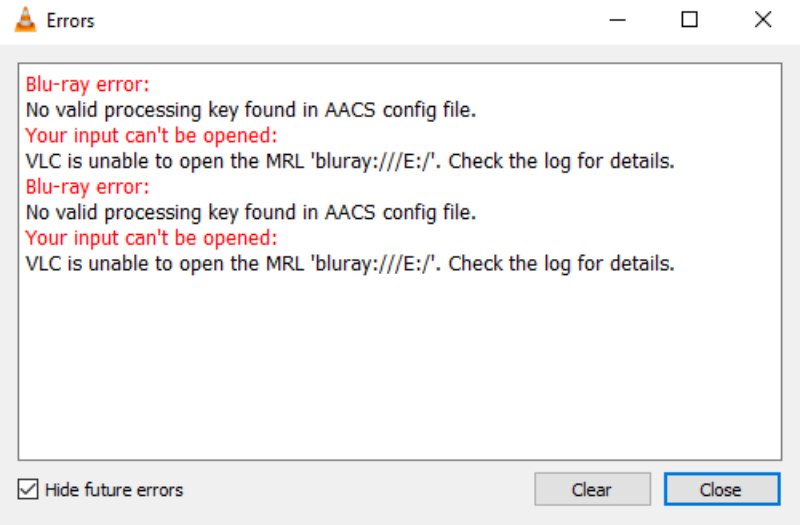
How to Fix the VLC Blu-ray Error
Since we already know why we need the AACS decoding in VLC. The only question left is how to acquire such decoding files.
Go to the website: https://vlc-bluray.whoknowsmy.name/, where you can download the AACS decoding and KeyDB.cfg files. We found the downloading file safe during the test. Please be aware that online files are uncertain, and choose to download them at your own risk.
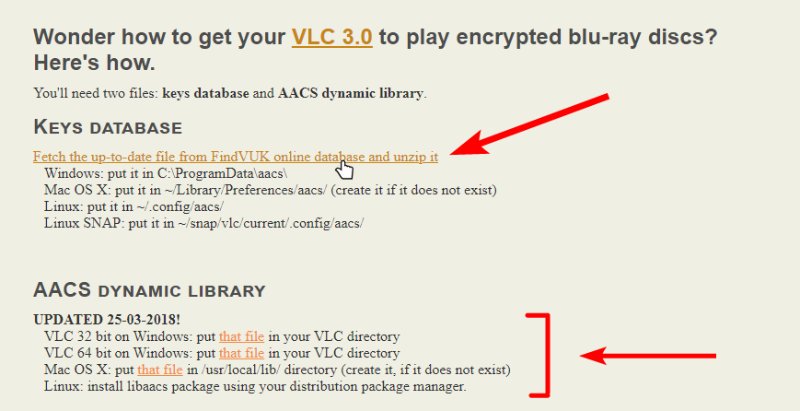
Once you have downloaded the files on the website, you must copy them to the right path before getting rid of the VLC Blu-ray AACS decoding error.
Windows Users:
Step 1Create an AACS folder under Roaming in AppData. To open the Roaming folder quickly, press Windows and R keys to activate the Run dialog.
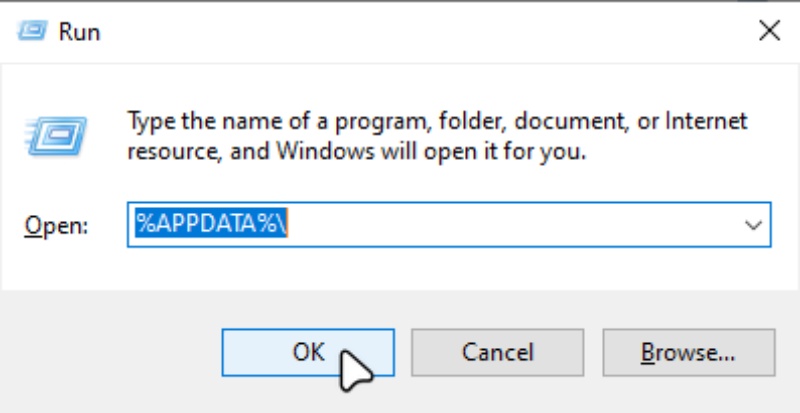
Step 2Type %APPDATA% in the Run dialog and click OK. In the pop-up window, create a new folder and name it AACS.
Step 3Unzip the keydb_eng.zip file and copy the paste the cfg file in it to the new AACS folder.
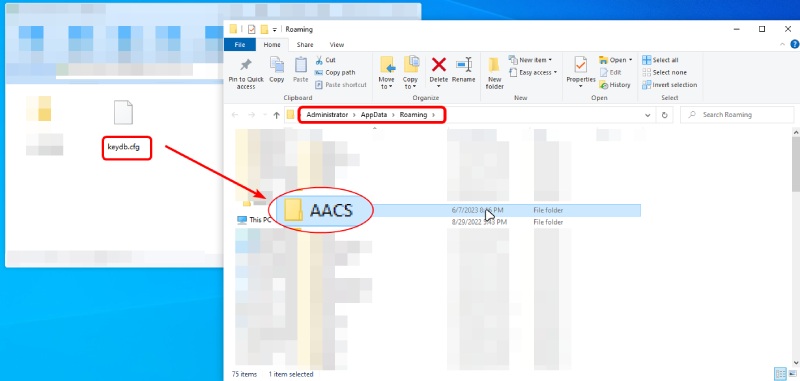
Tips
The website (https://vlc-bluray.whoknowsmy.name/) offers different AACS files for 32-bit and 64-bit VLC on Windows. Before downloading, you must check if your VLC is 32-bit or 64-bit.
Here is how to check if the VLC is 32-bit or 64-bit.
1. Launch VLC. Open Task Manager. Click the Details tab. Then, right-click on a column and choose Select Columns. Next, select Platform and click the OK button.
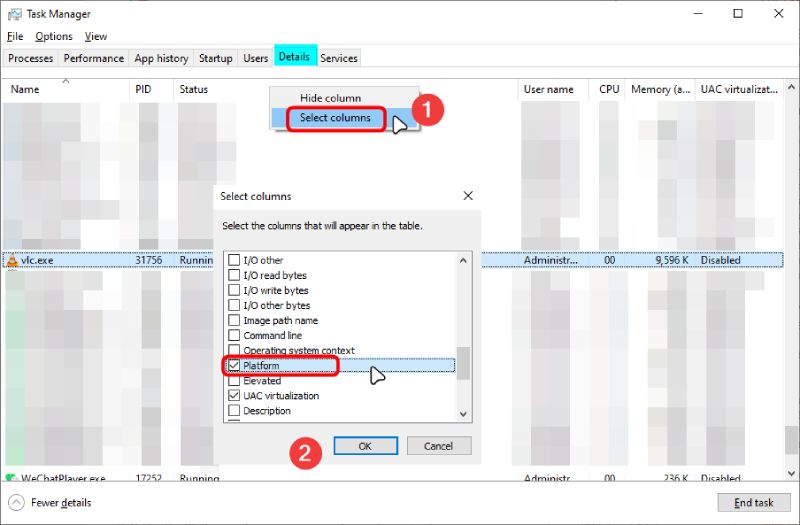
2. After that, you can see whether your VLC is 32-bit or 64-bit under the Platform column.
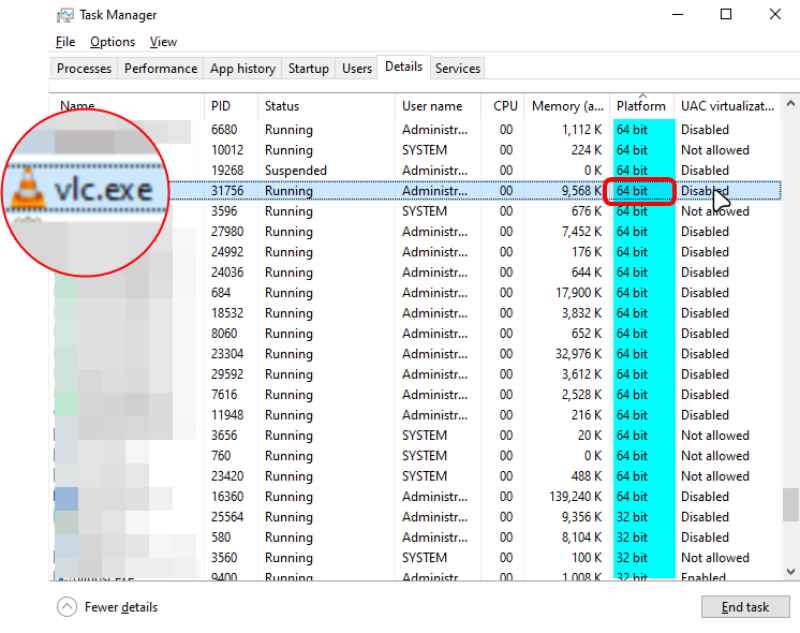
Step 4Get the right AACS dynamic library file from the website. You can move the .dll file to the VLC directory now. To find the VLC directory, right-click on the VLC shortcut and choose Open File Location.
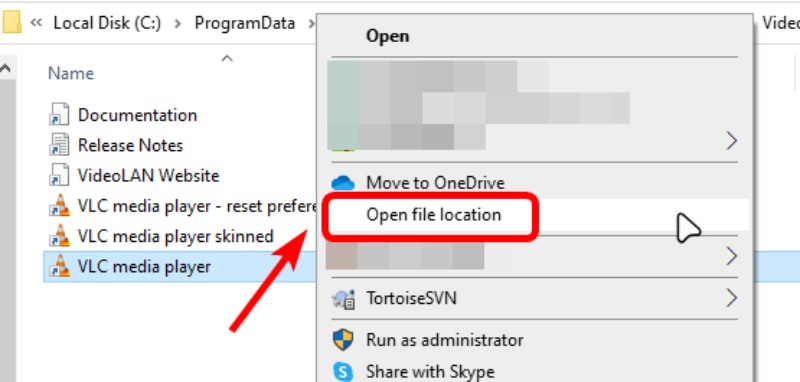
Step 5After that, the VLC directory will open. Alternatively, you can paste the path to open it. Some common installation paths are as follows:
C:Program FilesVideoLANVLC
C:Program Files(x86)VideoLANVLC
Next, copy the paste the libaccs.dll file to the VLC directory.
Mac Users:
Step 1After downloading the config file and the libaccs, open Finder on Mac.
Step 2Click the Go button and choose Go to Folder on the menu bar. Copy and paste the path to the pop-up: ~/Library/Preferences/aacs/
Create one if there is no aacs folder in Preferences.
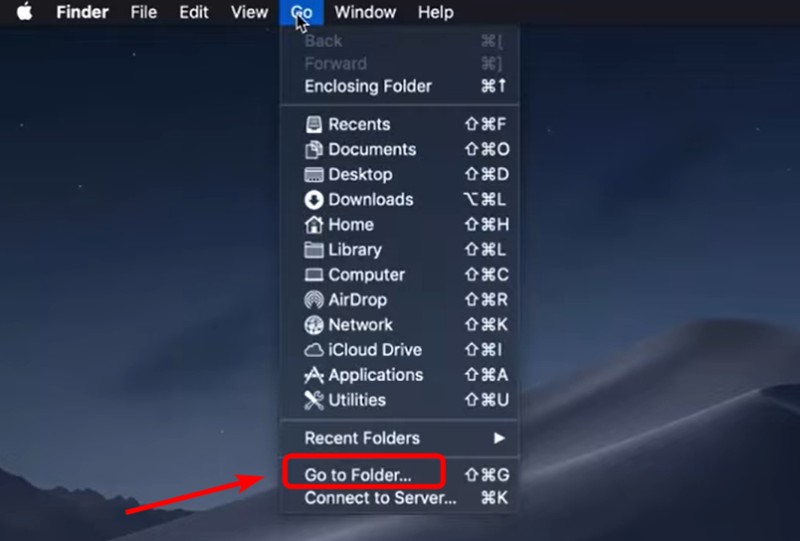
Step 3Then, move your libaacs.dylib file in the Downloads to this path: /usr/local/lib/, using the same method above. Also, if the lib folder does not exist, create one.
After all these steps, your VLC is ready to play the Blu-ray disc. Insert the disc again into the drive and open it in VLC to play. You will no longer see the VLC Blu-ray AACS decoding error pop up.
Here is an extra tip: if the VLC still does not show any picture, you should clean the Blu-ray disc to see if the smudge or dirt stops the Blu-ray drive/player from reading the disc.
Part 2. VLC Alternative: Play Any Blu-ray Disc with No Error
As mentioned in the previous content, AACS decoding miss is not the only reason why you see the Blu-ray error in VLC. It is also possible that your Blu-ray disc is damaged, and the best way to check if that is true is to download another player to play the Blu-ray. For example, Blu-ray Player, picked by Blu-ray Software, is an excellent alternative. Meanwhile, having this alternative can save the trouble of manually downloading AACS files to fix the VLC Blu-ray AACS decoding error.
The alternative player requires no extra plugin or any file. It can smoothly play any Blu-ray and DVD. Whether a commercial disc or a homemade disc, this Blu-ray player software can load without any trouble.

Play Blu-ray, DVD, ISO, and 500+ formats.
Support customize playlists without limits.
Control the playback smoothly with shortcuts.
Offer disc menu support for DVD and Blu-ray.
Play Blu-ray with no error in Blu-ray Player
Step 1You can download the player for free here. Launch it after installation.
Step 2Insert the disc into the drive. Click the Open Disc button to load it.
Step 3Your movie will display. Click the Menu button below to see the Blu-ray menu.

Part 3. FAQs about VLC Blu-ray AACS Decoding
-
How do I enable Blu-ray on VLC?
If you have already installed the AACS library file above, launch VLC, click Media, and choose Open Disc. You can also press Ctrl and D keys to open the disc. In the Open Media window, choose Blu-ray and browse for your disc. Then, click Play.
-
Why is VLC not working on Mac?
There are many possible reasons. Your VLC might be installed incorrectly, or the file you imported is corrupt. Or the VLC player on the Mac is outdated. And you can update it to the latest.
-
Can VLC play 4K Blu-ray?
Yes, it can. But you must download extra DLL files to support playback for such discs. When solving the VLC Blu-ray AACS decoding error, you might already have the libaacs file, and you will also need a libbdplus file to decrypt the 4K disc to play.
Conclusion
To sum it up. Fixing the VLC Blu-ray AACS decoding error only requires downloading the missing AACS library and key database files. Following the detailed guide above, you can move these files to the right path effortlessly. Then VLC will have no issues in playing Blu-ray. Blu-ray Software also offers another alternative to playing Blu-ray, which requires no extra work. Fancy a shot? Download it here to have a try.
100% Secure
100% Secure
