How to Connect Blu-ray Player to TV or Computer (With/Without HDMI)
Playing your favorite Blu-ray disc on TV is exciting because you can enjoy your favorite movies in high-definition, such as 4K, or access streaming services such as Hulu or Netflix. However, connecting a Blu-ray player to your TV is not easy. In this article, we offer you specific steps to connect a Blu-ray player to your TV. Following the detailed tutorial, you can finish the connection and enjoy your movie-watching anytime.
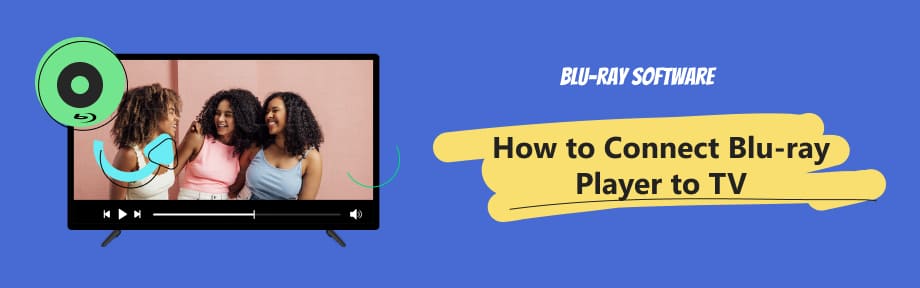
Guide List
Part 1. Connect Blu-ray Player to TV With/Without HDMI
Unlike the component video cable and composite video cable, HDMI cables can provide higher-quality audio and video signals with a better audiovisual experience. However, before connecting your Blu-ray player to your TV, you should check whether your TV has an HDMI port. Ensure that your TV has an HDMI port shaped like a USB. Then, you can choose an HDMI cable to set up the connection with the following methods.
Hook up Blu-ray Player to TV with HDMI
Step 1Find the HDMI port labeled "Input" or "HDMI Input" on the back or side of your TV, and plug one end of the HDMI cable into it.
Step 2Go to the Blu-ray player, plug the other end of the HDMI cable into the HDMI port labeled "Output" or "HDMI Output" on your player, and ensure the connection between the two devices is secure.

Step 3Once the connection is complete, power on both devices and you may need to select the proper HDMI input source depending on your TV. If you need to make settings on the TV, locate the Source/Input menu to choose the HDMI port.
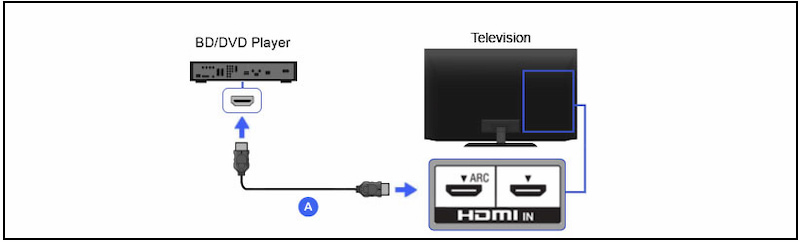
Connect Blu-ray Player to TV with Component Cables
The component cable has 5 cords with 4 colors, red, white, green, and blue, respectively. There are the same cords with 4 colors on the back of the Blu-ray player labeled Output or Out.
Step 1Plug these cords into the interfaces of the same color on your TV.
Step 2Insert other ends of cables into the Blu-ray player and match their colors.
Note
The white and red beside the white are audio cables and should be inserted into the audio output area.
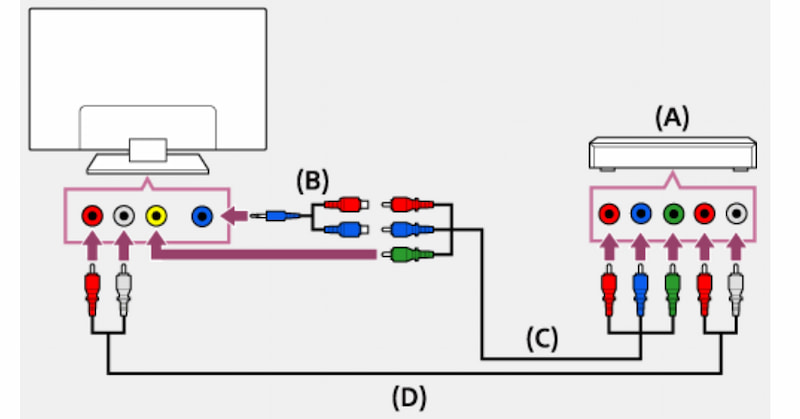
Step 3After connection, you can power the TV and Blu-ray Player and start watching.
Part 2. Tip: Watch Blu-ray on a Computer Without HDMI
If you want to play your Blu-ray movies on the computer, there is a much easier way for you. You can watch high-definition movies without any cables. All you need is a Blu-ray player installed on your computer. For Blu-ray disc playback, Blu-ray Player, picked by Blu-ray Software, is a powerful and handy one we highly recommend here. This powerful player supports 1080p, 4K UHD, and HEVC playback, and you can experience immersive audiovisual playback for your Blu-ray movies. Moreover, the handy forward and backward shortcut keys allow you to locate your desired plots quickly. Keep reading and explore more features of this player.

Save the previous playback settings and positions of movies.
Play recently opened media file from the Playlist.
Be region-free and play discs without limitations.
Support more than 600 multimedia formats playback.
How to Play Blu-ray with Blu-ray Player on Your Computer
Step 1Insert the Blu-ray disc into the drive of your computer. Install this Blu-ray Player on your computer and launch it. Click the Open Disc button to select your desired Blu-ray disc to load.
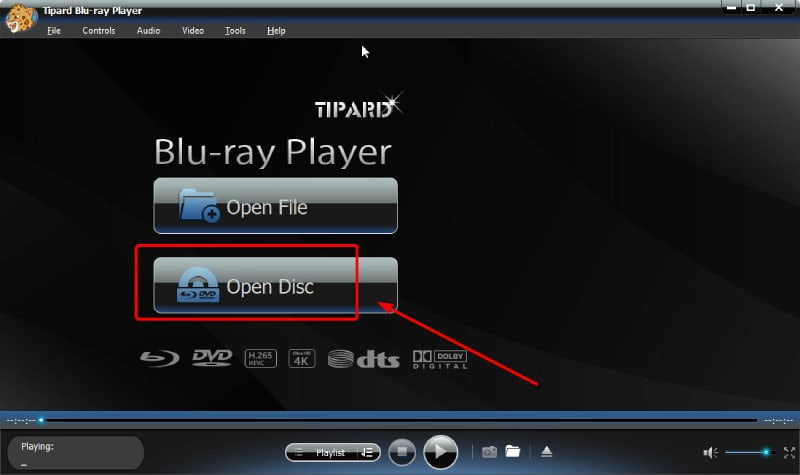
Step 2Your Blu-ray movies will play automatically. Then, you can click on the Play button to start watching or make settings to customize your movie playback as you like. You can jump to any titles and chapters in the Playlist, move forward and backward, and take screenshots freely on the Control Panel.
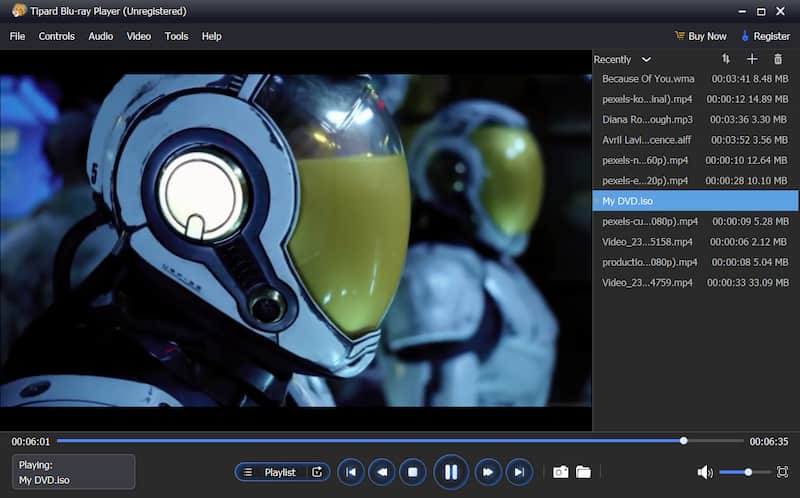
Part 3. FAQs of Connecting Blu-ray Player to TV
-
Why do I choose HDMI?
HDMI is a universal connector cable, and HDMI-enabled devices are very common nowadays. One of the reasons for its popularity is that HDMI supports the latest technology and offers the best quality on image (4K resolution and 3D video) and sound (Dolby TrueHD audio). If you do not have a built-in Blu-ray player on TV, HDMI is definitely your best choice.
-
Which HDMI inputs on TV support 4K from a Blu-ray disc player?
HDMI 2.0 and HDMI 2.1 are versions of the HDMI specification that support 4K resolution. If your TV has HDMI 2.0 or HDMI 2.1 ports, these are the ones you can use for 4K content.
-
What is the difference between component cables and composite cables?
Component and composite cables are both types of analog video cables. Composite cable is an old standard cable and doesn't support HD content. The component cable is a newer format and supports HD resolutions up to 1080p, capable of working with more high-definition devices. However, HDMI has emerged as the most popular choice because it supports higher definitions, such as 4K, and people prefer to choose HDMI to connect their best 4K Blu-ray players to watch their Blu-ray movies.
Conclusion
This article introduces how to connect your Blu-ray player to the TV with HDMI and component cables. When you connect Blu-ray to the TV, your top concern is to ensure the match of the color of each cord on both the Blu-ray player and TV. Meanwhile, if you intend to play your Blu-ray movies on a computer, here are alternative solutions to help you get an excellent audiovisual watching experience. Blu-ray Software Blu-ray Player is highly recommended due to its various powerful features. Hopefully, this article is helpful to you, and if you have any more questions, just let us know.
100% Secure
100% Secure
