Relative Articles
- Rip Blu-ray
- [Lossless Quality] How to Rip 4K Blu-ray on Windows & Mac
- How to Rip 3D Blu-ray to SBS MKV with Two Methods
- [Tutorial] How to Convert Blu-ray to Digital at Fast Speed
- Review the 9 Best Blu-ray Rippers [Features & Pros & Cons]
- Three Different Tools to Convert ISO to MKV Losslessly
- Ultimate Guide on How to Rip Blu-ray with HandBrake
- 4 Efficient Converters to Rip Blu-ray to MKV without Quality Loss

High-Quality Solution for Ripping Blu-ray/DVD/Folder to Any Formats Quickly
Free Download Free Download4 Steps to Rip the Blu-ray Disc to WMV Video
WMV stands for Windows Media Video. The development of this file format is based on ASF, another format from the Windows media framework. It was developed for internet streaming applications. Now, you can see this file format in HD DVD and Blu-ray discs. Since Microsoft develops WMV, the Windows Media Player on your Windows, by default, supports playing such videos. Once you convert the Blu-ray disc to WMV, you can play Blu-ray movies with Windows Media Player even without a Blu-ray player connected to your computer. To rip the disc successfully, prepare a Blu-ray drive first, and then follow the steps in the following content to rip.
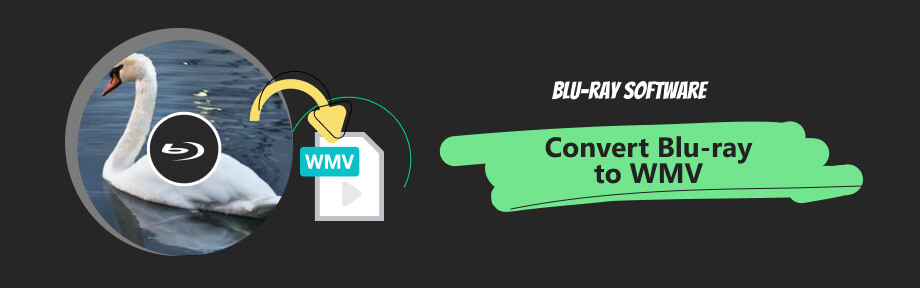
Part 1: How to Convert Blu-ray Disc to WMV in 4 Steps
Blu-ray Ripper is an excellent choice to convert Blu-ray to WMV video. Blu-ray Software recommends this ripping tool for its efficiency and simplicity. Everything is on the surface. There are no complex configurations, and all buttons are displayed on the main interface.
Meanwhile, what really makes it worthwhile are the presets. The presets basically cover almost all video/audio formats one can think of. They save you time searching for the best settings to convert Blu-ray to a specific format, not to mention the convenient device presets.
Furthermore, this ripper software will maintain the quality of the Blu-ray video. You will find the Lossless and the Same As Source options helpful in preserving the original quality.

Produce WMV output video of up to 1080P.
Provide four WMV encoders, WMV7/8/9, and VC-1.
Convert Blu-ray discs to WMV for playing on Xbox devices.
A built-in player can preview the complete Blu-ray movie.
Pop up the output folder once the ripping ends successfully.
Step 1Choose the Blu-ray Disc
Set up your Blu-ray drive and insert the disc into it. After that, download this handy Blu-ray to WMV ripper here, which is free. Install and launch the ripping program. Click the Load Blu-ray dropdown button, choose Load Blu-ray Disc, and click the disc name.
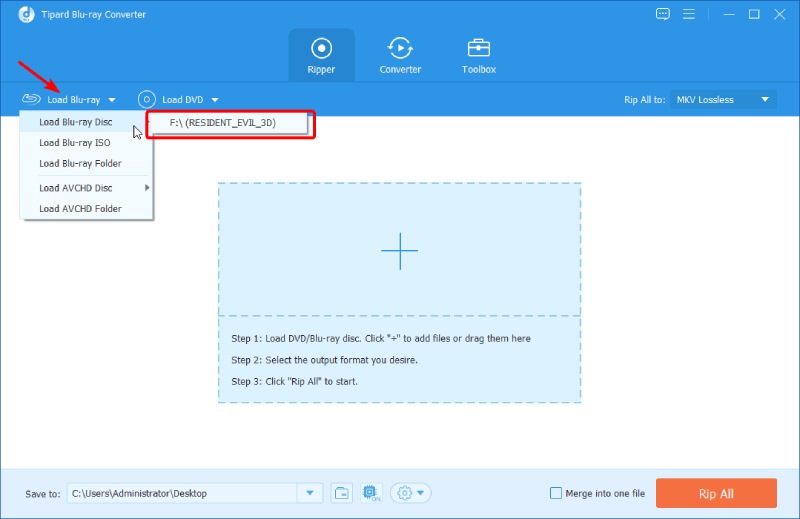
Step 2Find WMV Format
Click the Output Format button. Scroll in the Video tab and find WMV. You can choose the Same as source on the right, HD 1080P, HD 720P, and SD 480P.
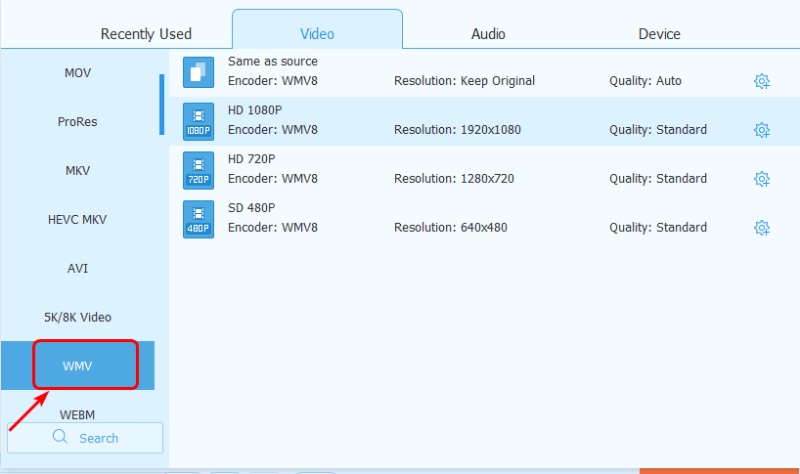
Step 3Select Output Folder
Next, click the Browse and Select Folder button from the Save to dropdown option. A window will pop up, and you can select a folder as the destination folder to store the WMV video.
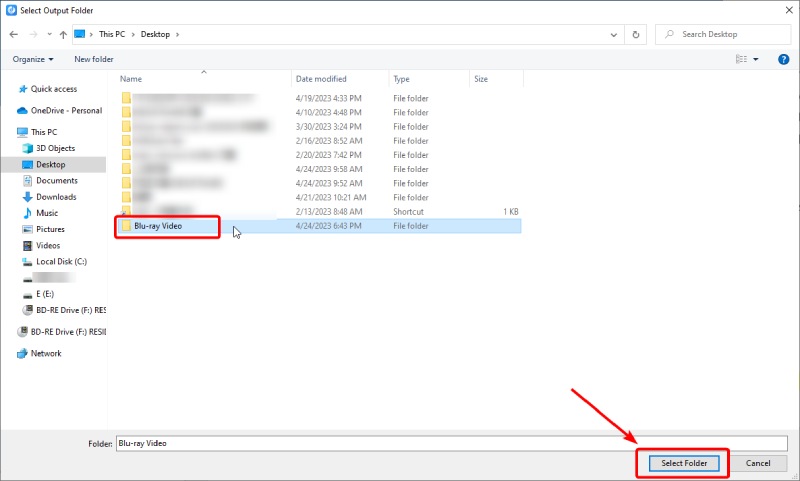
Step 4Rip Blu-ray to WMV
After that, click the Rip All button to start ripping. You will get several WMV videos of each title on your Blu-ray. If you only want one video with all contents, click the checkbox of Merge into one file before ripping, which will produce only one video in the end.
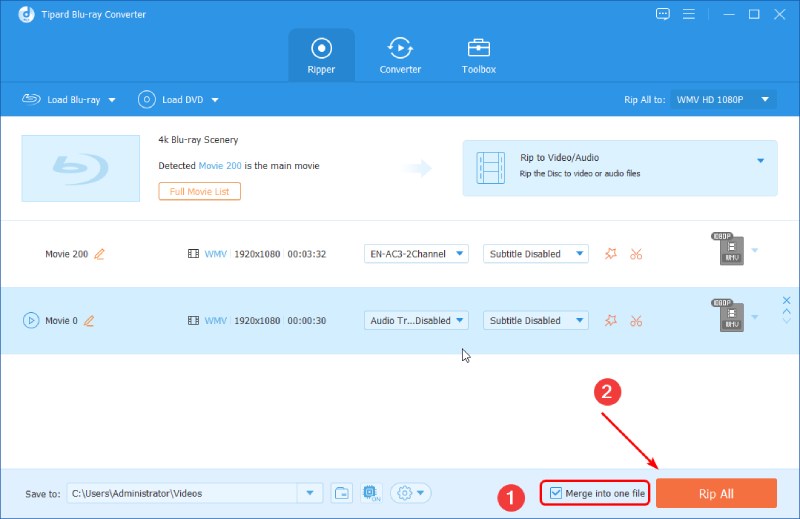
Sum: By ripping, you can let Xbox play the Blu-ray video. If you also want PS to play Blu-ray, this ripping tool can also help, for it offers output presets suitable for PlayStation 3 and 4.
Extra Tip: Play WMV Video on Windows & Mac
Windows Media Player supports playing WMV videos by default. After the ripping ends, you can use it to open and play the WMV videos on Windows. But the Mac default player cannot play WMV videos if you want to play WMV videos on both of these systems. You can download Blu-ray Player, a powerful multimedia Blu-ray player available on Windows and Mac.

Play video and audio files of different formats smoothly..
Move forward or backward during playback without freezing.
Set up and customize a playlist of WMV videos.
Watch the videos in the playlist in shuffle, order, or single.
Step 1To play the WMV video, download, install, and launch this player on your computer.
Step 2Click the Open File button on the main interface and navigate to the WMV video.
Step 3Double-click the video to open and play it in the player.
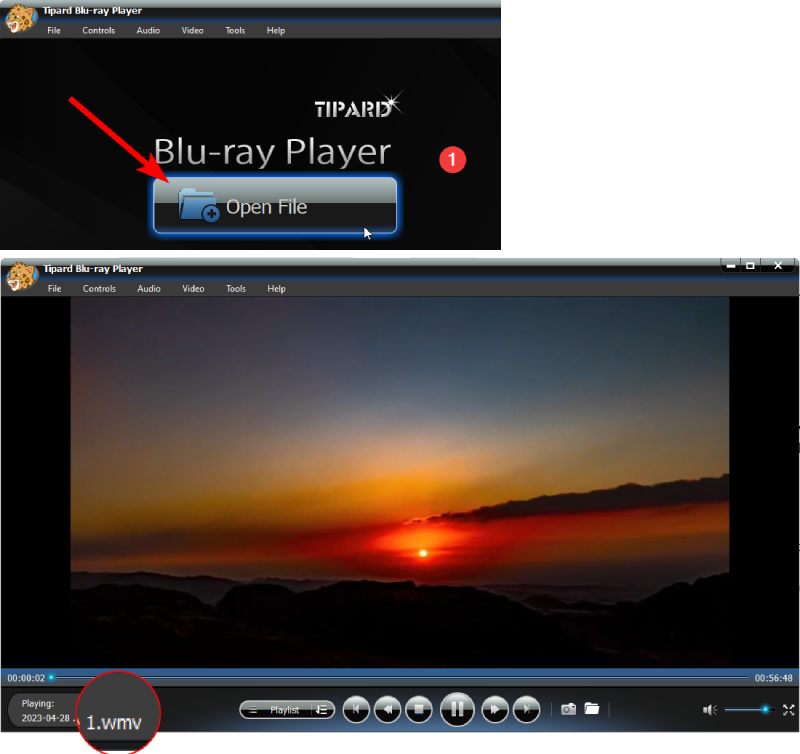
Part 2: FAQs about Convert Blu-ray to WMV
-
Can QuickTime Player WMV videos?
No, if you convert the Blu-ray disc to WMV on Mac with the above steps, it cannot. Unfortunately, the default player does not support playing this format. You will need a third-party player, for example, VLC.
-
Is WMV low-quality?
No, it is not. Actually, the WMV format can contain high-quality videos. Besides, WMV has a relatively small file size. But, be careful because the WMV file is prone to damage, and the quality can be damaged due to compression.
-
How can I play Blu-ray on my computer without a Blu-ray drive?
Converting Blu-rays to digital videos allows you to watch the Blu-ray movie anywhere you go on any device, even without a Blu-ray drive. WMV video format is a great example. After converting to it, you can transfer or share the Blu-ray to your computer, mobile phone (iPhone & Android), etc.
Conclusion
That's all you need to know about converting Blu-ray to WMV on the computer. After converting with the Blu-ray Software-recommended ripping tool, you can enjoy more benefits of the WMV digital video. First, you can watch a Blu-ray movie without a Blu-ray player. Second, you can transfer the WMV video to Xbox and play the movie with Xbox devices. Last but not least, WMV video is much easier to share with friends, and you no longer need to lend discs to share movies. Download now to get these benefits right away.
100% Secure
100% Secure
