Blu-ray Suite
Blu-ray Suite for Mac
4-IN-1 FOR $85.00 $250.00
2-IN-1 FOR $65.00 $131.25
- Blu-ray Ripper
- Blu-ray Player
- Blu-ray Copy
- Blu-ray Creator
- Blu-ray Ripper for Mac
- Blu-ray Player for Mac
Oops! Available for desktop only. Please go to Windows/Mac.
Got ItCheck some of the small utilities from Blu-ray Player that help control playback easily.

Customize Playlist
This Blu-ray player software can customize the playlist order, create playlists based on your favorites, and manage movie lists for Blu-ray and digital videos and music.

Hardware-Accelerated Decoding
This 4K Blu-ray player offers three accelerating decoding options: Automatic, Direct3D11 Video Acceleration, and DirectX Video Acceleration (DXVA) 2.0, which speed up the loading for any Blu-rays.

Quick Snapshot
A single click on this Blu-ray player lets you easily capture the best moment during movie playback. Then, you can save the screenshots in JPEG, PNG, and BMP to get interesting memes and emojis.

Title/Track/Subtitle Selection
This software allows you to select titles, chapters, subtitles, and video/audio tracks from Blu-rays. You can easily switch to different titles or chapters without hassle on your device.

Hotkey Controls
To better control your Blu-ray movies playback, the Blu-ray player offers convenient shortcuts to play, stop, forward, backward, adjust volume, and adjust other settings when playing movies and music.

If you love watching movies, this Blu-ray player software is your ultimate solution on your Windows and Mac computers. You can easily play Blu-ray and DVD with a proper drive in this player. Besides, if you have digital files from Blu-ray or DVD, like ISO files or Blu-ray/DVD folders, this player can directly open them for you in a few clicks. Or you can directly drag and drop the ISO files or Blu-ray/DVD folders to the player. Then, it will quickly open them and offers a smooth playback.
This Blu-ray player software supports playback for 1080P, 4K UHD, and H.265 (HEVC) without quality loss. You can enjoy the original content with high quality on your computer. Apart from the visual perspective, this player also has excellent sound performance, supporting DTS and Dolby digital sound technologies. This way, you can enjoy the original lossless content and get a cinema-level watching experience on your computer.


As the media formats keep expanding, you might have several players for different videos and music formats. You can save your disk space and install only this player on your computer. This Blu-ray player helps play over 600 multimedia formats, including common and uncommon ones like MP4, VOB, AVI, SWF, F4V, FLAC, WAV, and many others formats. You can enjoy all this content in this one omnipotent player without switching to other software.
If you have purchased Blu-rays and DVDs in different areas, you will notice different letters and numbers on the disc boxes. These represent different region codes and can only be played in corresponding regions. For Blu-ray, regions A, B, C, and free exist. As for DVDs, the region codes include numbers from 0 to 8, in which 0 means the disc can be played worldwide. But this player is region-free and is not restricted to specific areas. Therefore, you can play Blu-ray and DVDs from all regions regardless of where you bought them.



0+
Years of Experience
0K+
Solutions Given
0M+
Happy Customers
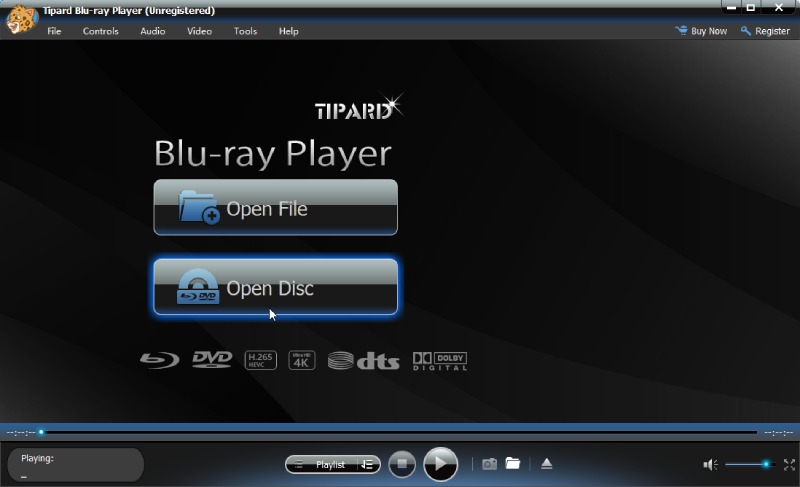
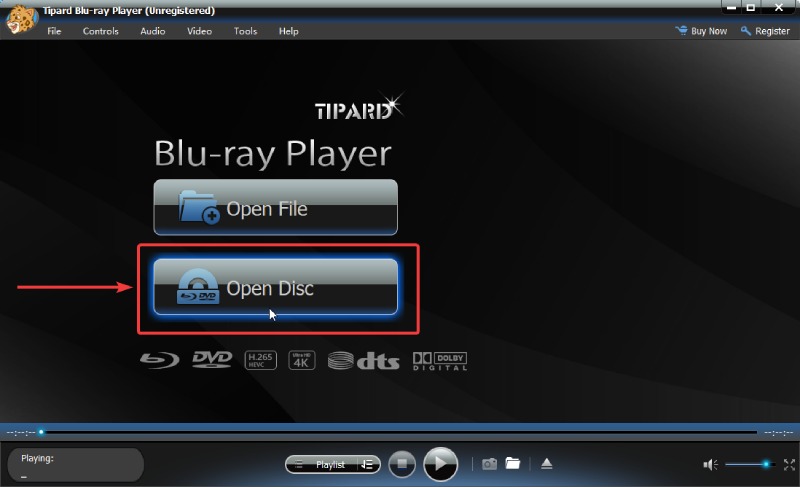
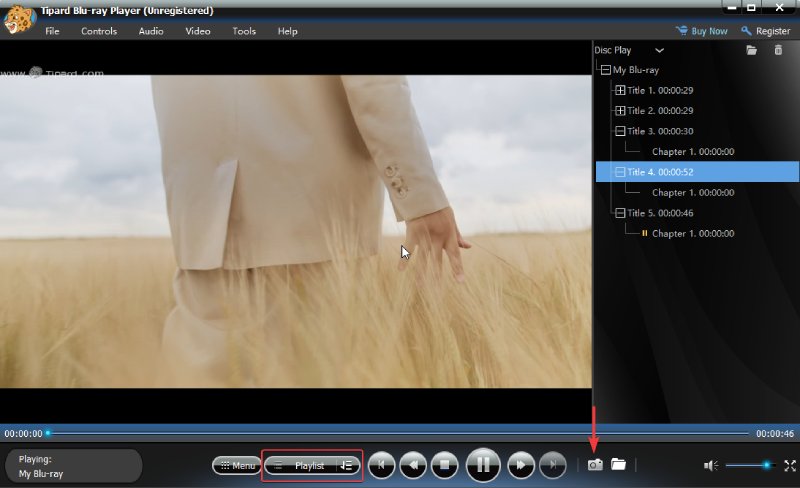
Connect a Blu-ray Drive to Computer
Firstly, insert your Blu-ray disc into a compatible drive and connect the drive to your device. Then, launch this Blu-ray player on your Windows or Mac.
Load or Open the Blu-ray Disc
Once detected, the program will automatically load and play Blu-ray movies. And you can click the Open Disc button on the main interface and choose the Blu-ray disc you inserted.
Watch Blu-ray at Ease
Now, everything is settled, and your Blu-ray movie will start playing. You can jump to any titles/chapters you want in Playlist. Or moving forward, backward, and taking screenshots on Control Panel.

Can a DVD player play Blu-ray?
No, it can’t. A DVD player can only play DVDs, folders, and ISO image files. Usually, it doesn’t support Blu-rays, and you will need specific software and a driver to play such discs.
Does PS4 play Blu-ray?
Yes, it does. The PlayStation 4 can play Blu-ray but not 4K UHD Blu-rays. No matter which versions of PS4 you have, you can use it to play both DVDs and Blu-ray.
How to play Blu-ray on VLC?
You must download the Blu-ray video library file before playing the Blu-ray disc with VLC. Then, you can insert your disc into the Blu-ray drive. Connect the drive to the computer. Launch the VLC and click the Media button. Choose Open Disc and Blu-ray. Then, click the Browse button to choose your disc, and VLC will play it.




Oops! Available for desktop only. Please go to Windows/Mac.
Got It