PotPlayer Review 2025: Is It a Safe and Good Media Player
There are numerous video players in the market. Compared with many other products, PotPlayer is definitely a player with advantages. It is free, powerful, and can meet almost all your playback needs on a Windows PC. But is it an absolutely perfect media player? Is there any PotPlayer alternative to it? Read on and get the answer.
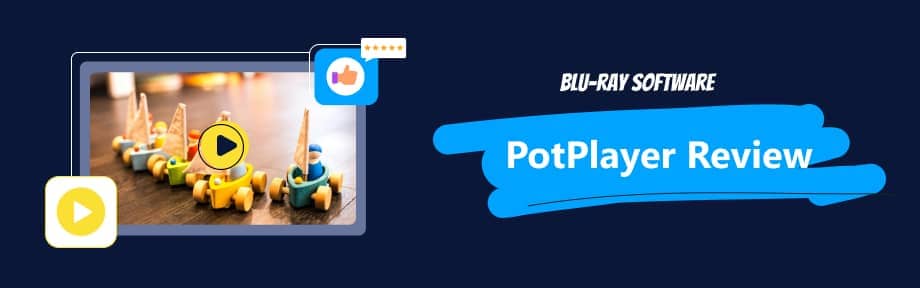
Guide List
Part 1. PotPlayer Review – Details, Pros, and Cons
Daum Potplayer Review
Potplayer is a free and open-source multimedia player produced by the South Korean Internet business Kakao. It gives you a lot of options for playing different video and video formats. You can download PotPlayer on Windows 8.1, 8, 7, Vista, and XP operating systems on 32-bit and 64-bit platforms. PotPlayer is safe to use
- It allows you to preview the scene with snapshots.
- It allows you to add a favorite scene or chapter to the bookmark.
- Users can have an immersive viewing experience through its 3D-supported service.
- Users can capture audio, video, and screenshots with it.
- You can customize skins using PotPlayer.
- This player offers filters and effects to optimize your clips.
- Pros
- It provides enhanced H/W acceleration for faster performance.
- This player supports different types of 3D glasses for enjoying your 3D experience anytime you like.
- Various subtitle formats (SMI, SRT, Vobsub, ASS) are available with this player.
- It supports a variety of codecs, saving you the trouble of installing different codecs.
- This player supports various video and audio file formats like MP4, MP3, FLV, AVI, MKV, FLAC, and more.
- You can have customized PotPlayer skins of any style.
- Cons
- The Settings panel in PotPlayer can be complicated and overwhelming to new users.
- Sometimes I encounter problems like crashing or freezing during playback, which shows its unsatisfying stability.
- It takes up too much system storage.
- You can't use PotPlayer on a Mac due to a lack of compatibility.
If you want to try it now, just follow the steps below.
Step 1Open its official website and click the download link in Potplayer.

Step 2Launch the potplayer.exe file, select a language, then click the Next button.
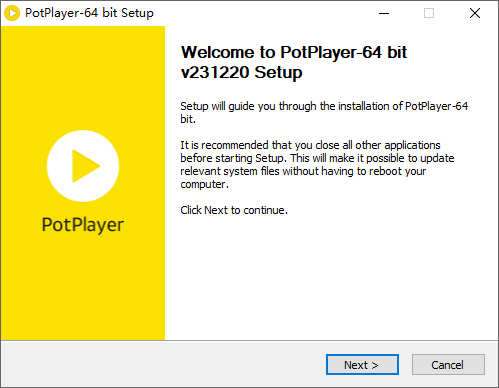
Step 3Accept the PotPlayer End User License Agreement and select the components to install it.
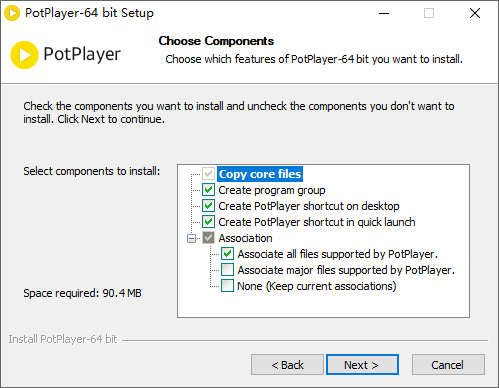
Step 4Wait for the installation to complete. Now, The PotPlayer is ready for you.
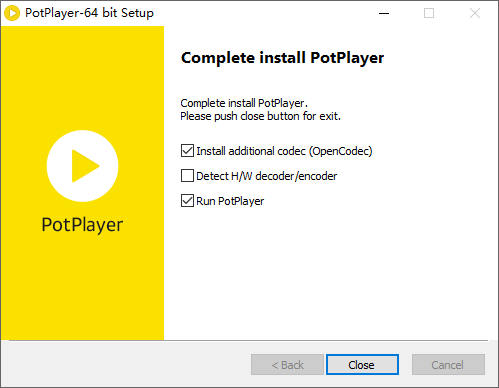
PotPlayer vs VLC Media Player
We have fully introduced to PotPlayer in the earlier part of the article. So, you might realize how fantastic this player is. When we mention PotPlayer, we have to talk about VLC Media Player, a great PotPlayer alternative in the market. It is a free and open-source multimedia player, supporting numerous audio and video formats, just like PotPlayer. To help you better decide between these two tools, let us have a look at their respective features in the chart below.
| Attributes/Product | PotPlayer | VLC Media Player |
| Supported system | Windows | Windows, Mac OS X, Linux, Android, iOS |
| Supported video formats | AVI, 3GP, M4V, MOV, MP4, WMV, RMVB, MPG, FLV, MKV, TS, WebM, DivX, etc. | MPEG-2, MPEG-4, H.264, MKV, WebM, WMV, MP3, etc. |
| Supported audio formats | MP3, FLAC, DAT | AAC, AC-3, DV Audio, FLAC, MP3, Speex, Vorbis. |
| Autoplay | Yes | No |
| User interface | Simple and intuitive | A little confusing |
It is hard to choose the best one between the two players above. PotPlayer is only available in Windows, but it supports more video formats and lets you autoplay a playlist without needing to play video files manually. VLC Media Player supports more operating systems and audio formats than PotPlayer but performs worse in video and user interface than the latter. You can choose the one that suits you best.
Part 2. Common Issues When Using PotPlayer
Being a powerful player like PotPlayer, it still has problems that affect the user's experience. Now, I'll compile some common issues and answers about this software so users can cope with them better.
Background noise
Many users face issues like background noise when they use PotPlayer. One of the best solutions to get rid of background noise on PotPlayer is to disable the extended surround sound. So, how to disable surround sound on PotPlayer?
Step 1Launch the software and press F5 to open the preferences.
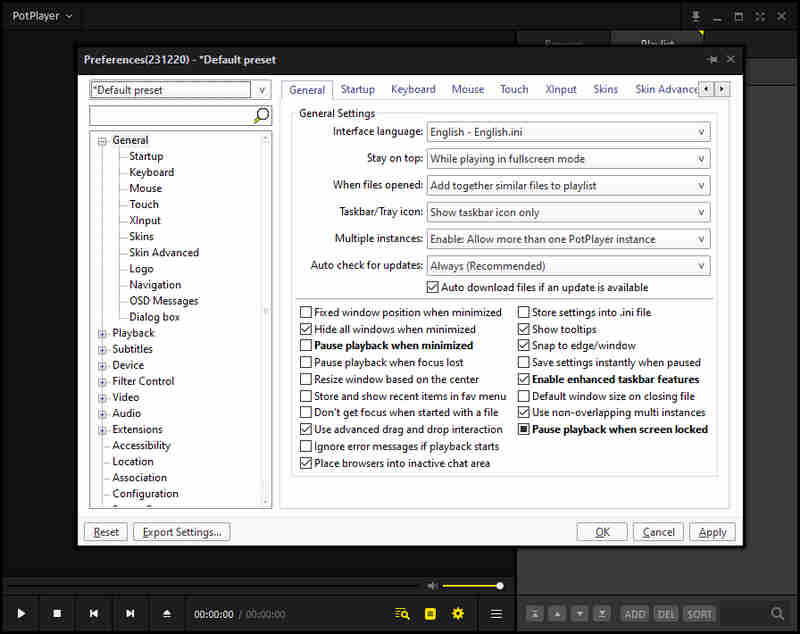
Step 2Click the audio button and uncheck the box to expand stereo to surround.
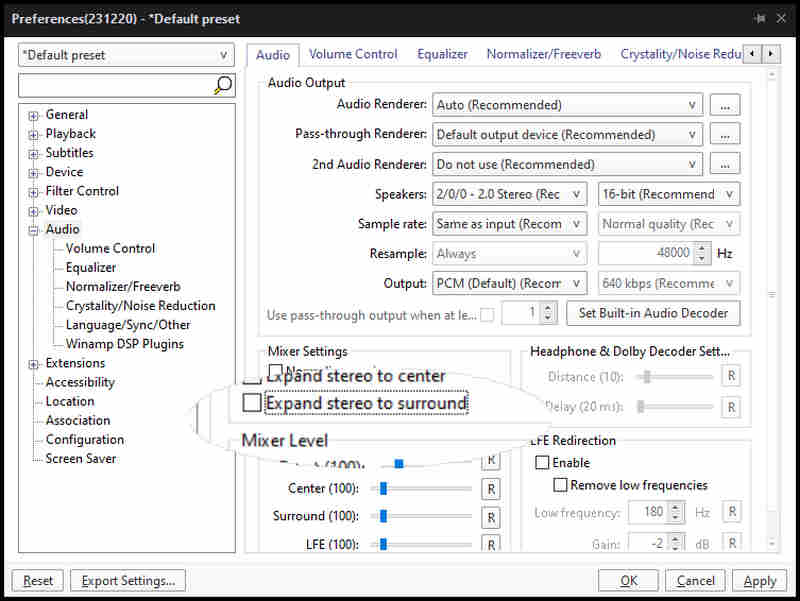
Now, you can play your video noiselessly.
MKV Video No Sound
Many users report that they face MKV video no sound problems while using PotPlayer. When you find you can't hear the sound while playing video, most likely because you had a problem with the installation. Here's what you should do to cope with it.
Step 1Uninstall your PotPlayer. You can do this in your Windows settings or software store.
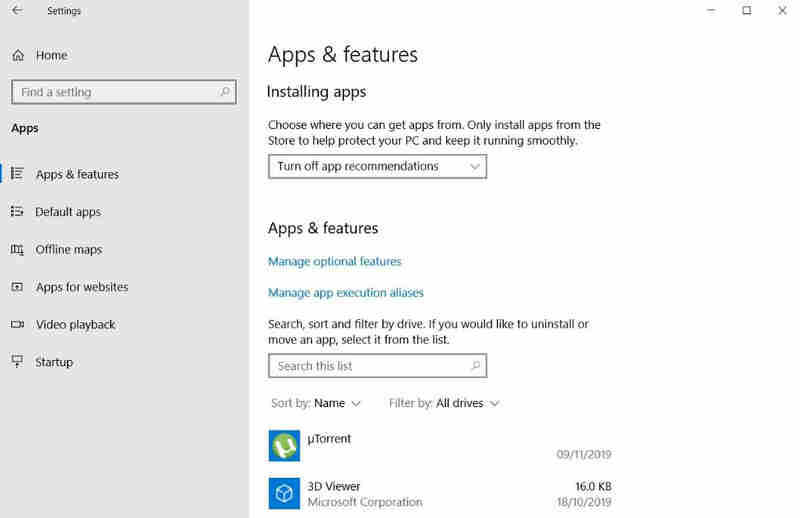
Step 2Download the latest installation file on the official website and reinstall it. When you open your MKV video with it once again, you will find your problem has been fixed.
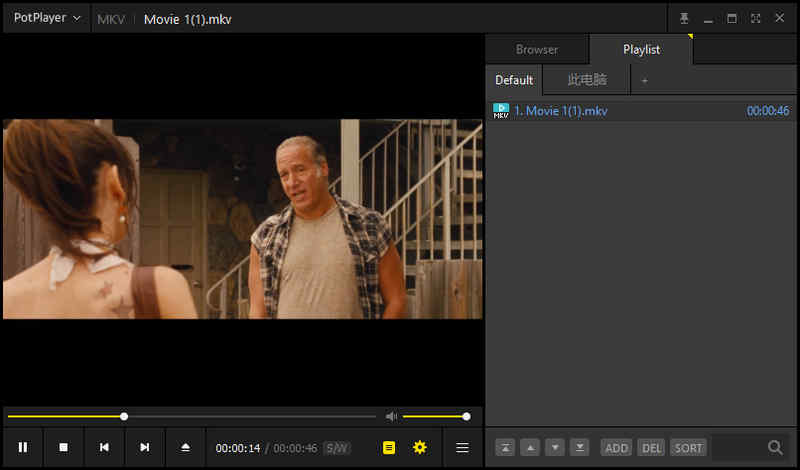
Part 3. PotPlayer Alternative: Blu-ray Player
Blu-ray Player supports Windows and Mac systems. It allows you to play 1080P, 4K UHD, and H.265 (HEVC) videos without losing quality. It supports more than 600 media formats, saving you the trouble of installing codecs for some less common media formats. This player gives you an excellent sound experience with its DTS and Dolby digital sound technologies. As one of the best 4K region-free Blu-ray and DVD players, you can enjoy your movies at home as if you were in a theater with this player. This player runs smoother, and you won't find it has suddenly stopped working like PotPlayer does.

Users can customize their playlist order according to their taste.
It provides Automatic, Direct3D11 Video Acceleration, and DirectX Video Acceleration (DXVA) 2.0 to speed up the loading process.
It allows you to get a quick snapshot of your videos.
You can select titles, subtitles, chapters, video and audio tracks from Blu-rays with the software.
Hotkey controls make it easier for you to control your playback process.
How to use Blu-ray Player?
Step 1Download and install it on your Windows or Mac.
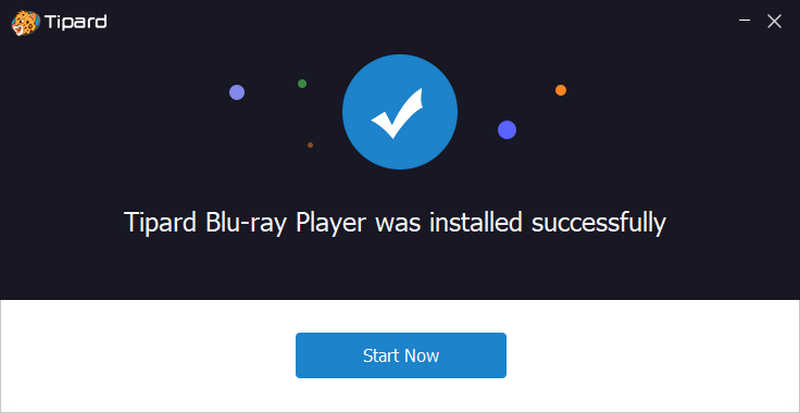
Step 2Launch the player and click the Open File button to choose the video you want to play.

Step 3You can adjust your video size and effect to make you enjoy the video better.
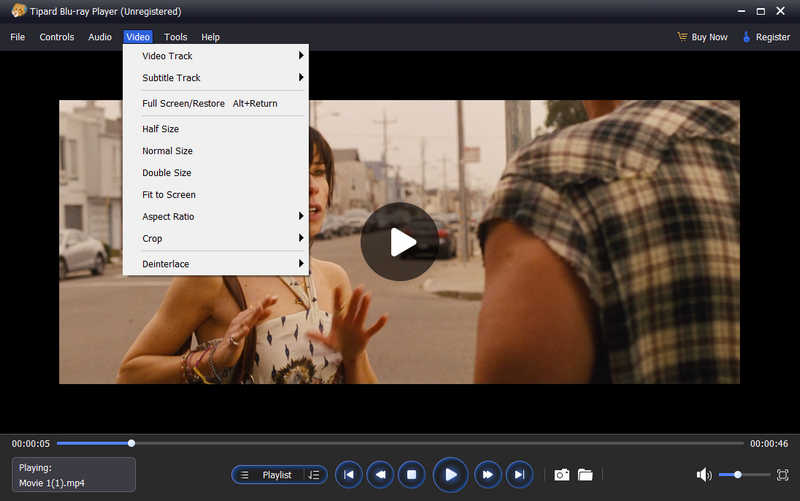
If you want to know more about other powerful players on Windows and Mac, we have other options for you.
Further Reading
Part 4. FAQs about PotPlayer
-
Does PotPlayer collect data?
PotPlayer may collect users' data but only use them to perfect product support services for users. So, you don't have to worry about the problem of user information leakage.
-
What Is HEVC H.265 Video?
HEVC H.265 Video is a video compression format that squeezes 4K video files to a smaller size without compromising the video quality. It allows you to play 4K videos, streaming faster and taking up less storage.
-
Why does my PotPlayer won't play Blu-ray?
PotPlayer supports Blu-ray playback on Windows. If you find your PotPlayer won't play Blu-ray, your Blu-ray disc has likely been scratched or the codec required for Blu-ray disc files was missing.
Conclusion
Now, you have a basic understanding of PotPlayer and other resembling multimedia players. You can download PotPlayer on Windows or choose other alternative players if you are a Mac user. Using these programs, you can enjoy your movies and adjust them to what you like. Just try the player that meets your needs now.
100% Secure
100% Secure
