
High-Quality Solution for Ripping Blu-ray/DVD/Folder to Any Formats Quickly
Free Download Free DownloadHow to Play Blu-ray on PC without Blu-ray Drive
With the development of media players, the Blu-ray drive has been gradually phased out for its inconvenience. So, some computers may not come with a Blu-ray drive, which disappoints the Blu-ray disc fans. But in this article, we'll recommend some ways to teach you how to play Blu-ray on a PC without a Blu-ray drive.
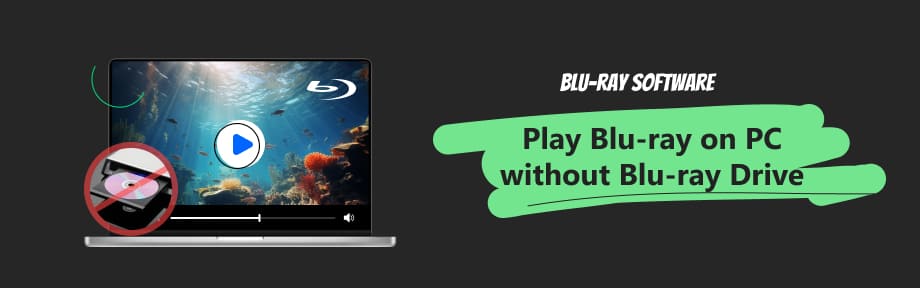
Guide List
Part 1. Does Every PC Play Blu-ray
No, it doesn't. If you want to know whether your PC plays Blu-ray or not, just open the Start Menu and the Device Manager window. Then, a list of devices installed on your computer will appear. If the Blu-ray Disc optical drive is on the list, it means your computer can play Blu-ray discs.
In many circumstances, the Windows and Mac operating systems come with no built-in Blu-ray playback support for problems like license and encryption. So, even if your computer comes with a built-in drive, you may find your Blu-ray disc drive won't play Blu-ray. How do we cope with this? If you want to play Blu-ray on your PC, you have to use a player that can play it.
Part 2. How to Play Blu-ray on PC without Blu-ray Drive on Windows 11/10/8
If you're using Windows 11/10/8, you may encounter problems like failing to play your Blu-ray files due to incompatibility. These systems usually don't support Blu-ray. But what if you want to play Blu-ray on your PC? You can transfer your Blu-ray disc into ISO or Blu-ray file and watch it on a PC with software supporting Blu-ray playback. Besides, you can also get a digital copy of the Blu-rays. To do that, you have two ways. You can either redeem the digital copy via official methods or convert Blu-ray discs into digital videos with the Blu-ray Ripper here. Both these methods allow you to play Blu-ray on a PC completely without a Blu-ray Drive. Now, let's take a quick tour of the latter two methods.
Redeem the digital copy
When you buy a Blu-ray or DVD, you can also redeem a digital copy of them free of charge. Before that, you need to find your digital code on your prepaid card, product box, or an email from the seller. Then, open the redemption sites according to the disc's providers.
For example, if Disney produces your Blu-ray disc, you can find redemption information on its website. Disney's movie is redeemable on RedeemDigitalMovie.com.
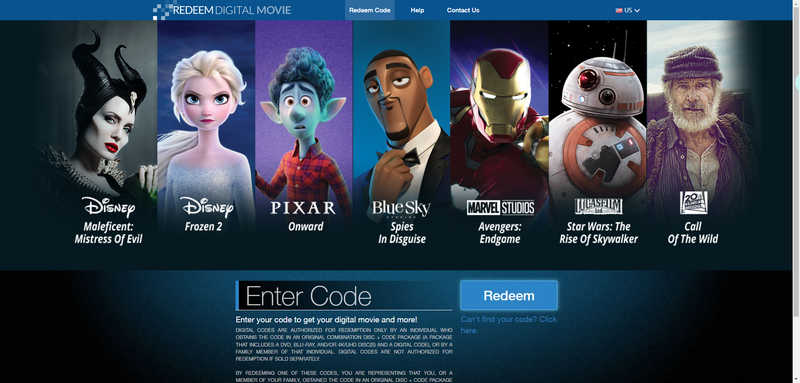
Enter the code on the website, and you can get a digital copy easily.
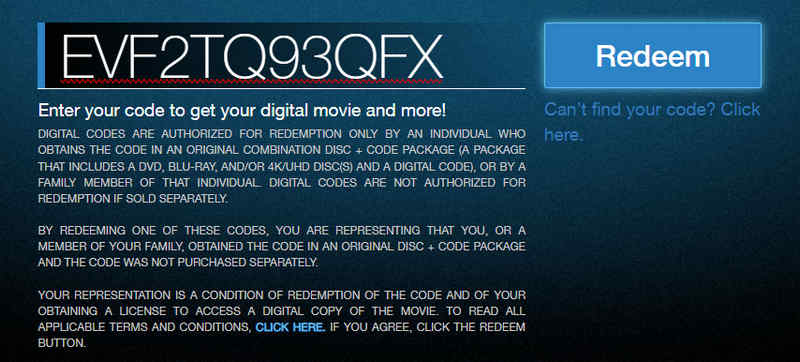
After redeeming the digital copy, you can play your digital copy with software supporting Blu-ray files. It should be noted that you can only use the redemption code once.
Rip the Blu-ray disc into a common format
Copy your Blu-ray disc to common media formats with a Blu-ray copy program like Blu-ray Ripper.
Blu-ray Ripper is compatible with more than 500 media formats. You can rip 4K UHD Blu-ray movies and watch them on Android, iPad, iPhone, or other devices via it. With Blu-ray Ripper, you can transfer the Blu-ray to digital formats. The player also provides you with a lossless converting process besides ripping movies.

Choose from four different 3D split-screen methods.
Convert 3D Blu-ray to digital with 1:1 content.
Enhance videos before ripping them into digital.
Enable users to replace old audio tracks and subtitles.
Then, let us have a simple look at how to rip your Blu-ray disc with it.
Step 1Download and install the Blu-ray Ripper. Then, insert your Blu-ray disc and click the Load Blu-ray button to load your disc.
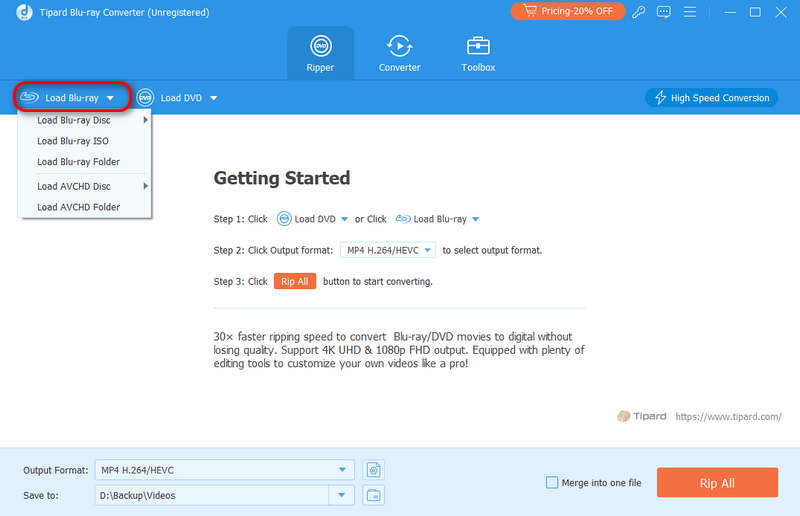
Step 2You can choose to add audio tracks and subtitles, edit, cut, and enhance your video. You can also use the toolbox to compress or make 3D effects for your video.
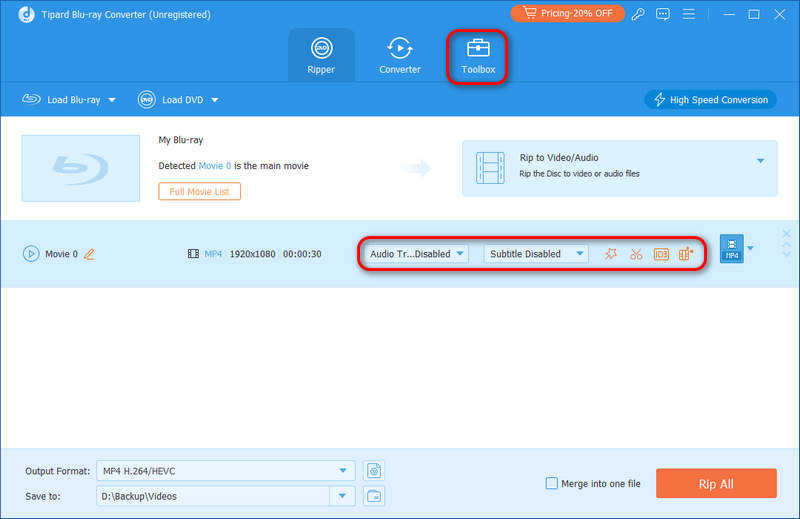
Step 3Click the Output Format button to choose the format you want, and then click the Rip All button to get the ripping result.
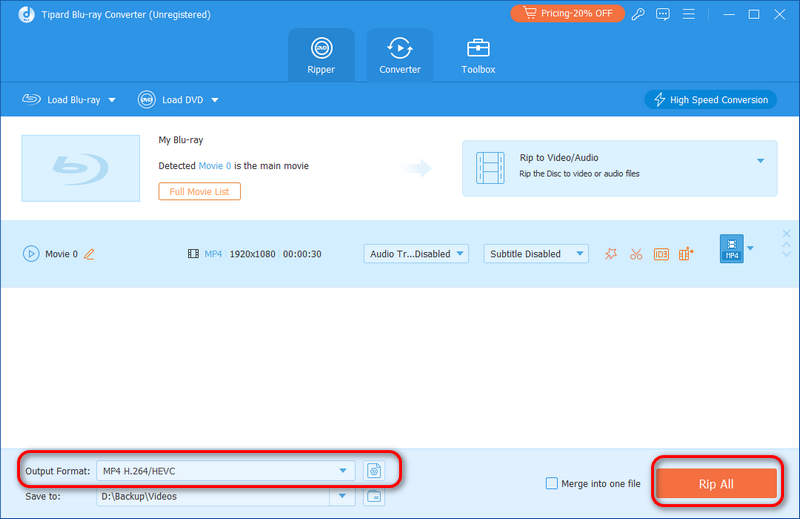
Now you've got an available media format, and you can directly play it on your PC.
Part 3. Best Blu-ray Player Software
After you use the two methods mentioned above to get the digital format of your Blu-ray disc, you need to use Blu-ray playback software to play it on a PC. Here, we recommend two of the best Blu-ray player software products.
Blu-ray Player
Blu-ray Player is a region-free media player with Automatic Direct3D11 Video Acceleration and DirectX Video Acceleration (DXVA) 2.0, giving you a smoother viewing experience. It also allows you to customize your playlist order, create the playlist according to your favorites, and manage your video lists better. It offers a quick snapshot service to help you capture the movie scenes you like with ease. Besides, the Blu-ray Player features titles, subtitles, chapters, and video and audio selections from Blu-rays. It supports convenient hotkey shortcuts to adjust your movie playback settings. Beyond question, it is one of the most powerful players. If you bought a Blu-ray disc in one place, you can find region codes on your disc box. The region codes mean you can only play the Blu-ray in the corresponding area. But if you use this region-free Blu-ray player software, you can play Blu-ray without considering where you bought it. It includes almost all the features you need while playing videos. It also has a free trial for you to experience.
Supported OS: Windows, Mac
Video playback quality: 5/5
Beginner-friendly: 4.5/5
So, how should you use it? Let us have a simple look at it.
Step 1You can download this great player software for free via the button below.
100% Secure
100% Secure
Step 2After installation, click the Open File button to choose the digital video file you've got. Then, the player will automatically play the Blu-ray videos.
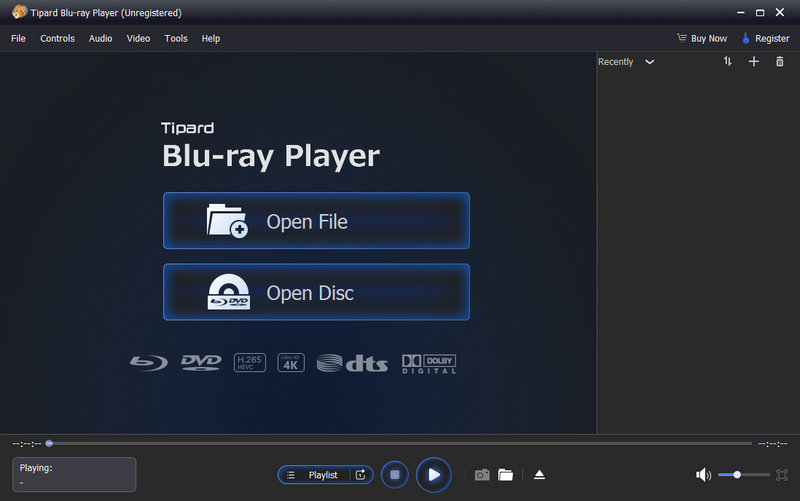
Step 3Now, you can watch your Blu-ray videos with ease. You can also click the Playlist button to jump to the titles you want. Or click Control Panel to move forward or backward and adjust your volume.
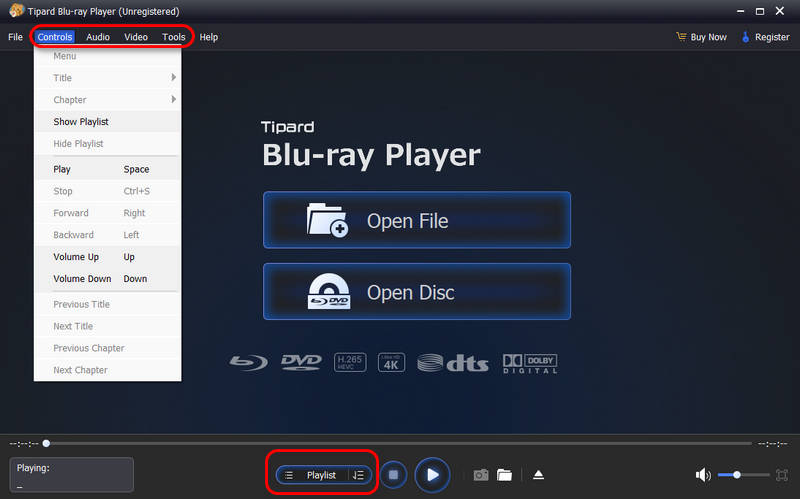
VLC Media Player
VLC supports hardware decoding and 0-copy on the GPU, which allows your computer to consume less GPU and generate less heat at a higher speed. It also allows you to open multiple files at once. It also has the features of custom bookmarks, track synchronization, VLM configuration, effects, and filters. VLC Media Player can be one of the best free players. It provides almost all basic features and is compatible with most common formats. But it isn't as stable as the Blu-ray Player, often reporting drawbacks like lagging and flashing back. If you just want to enjoy a free service, this must be your first choice.
Supported OS: Windows, Mac, Linux, iOS, Android
Video playback quality: 4/5
Beginner-friendly:4/5
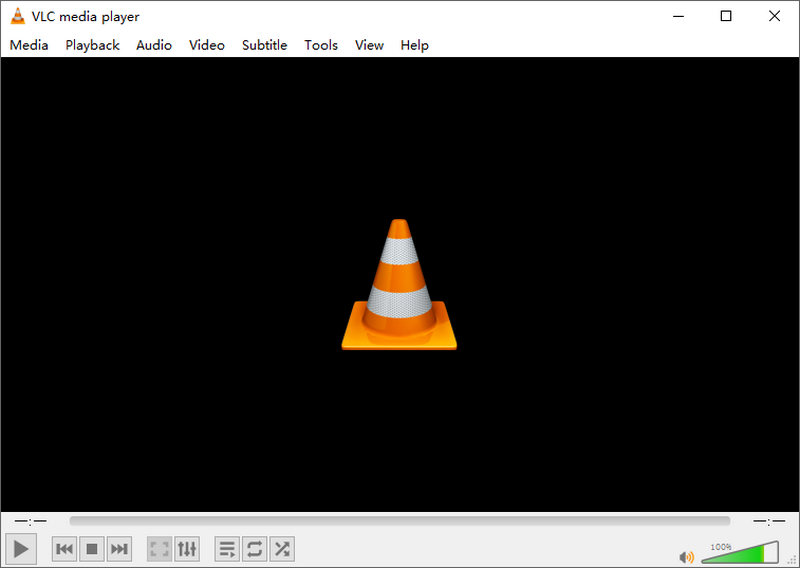
Part 4. FAQs about How to Play Blu-ray on PC
-
Does Windows Media Player play Blu-ray files?
Windows Media Player can't play Blu-ray movies. The Blu-ray format is not supported in the Windows Media Player, so you have to download a player software supporting it, such as Blu-ray Player.
-
Why can't we replace the Blu-ray drive with a DVD drive?
The DVD drive needs a red laser to record information, but the Blu-ray drive uses a blue laser to etch data onto the discs.
-
Is the quality of a redeemed digital copy the same as that of a Blu-ray Disc?
Yes, the redeemed digital Blu-ray file is the same as the original Blu-ray disc. So, if you bought a Blu-ray disc in high-definition quality, your digital copy will also be in HD.
Conclusion
So, after reading the article, you must know how to play Blu-ray on a PC without a Blu-ray drive. If you've redeemed a digital copy, you can use the players recommended above to watch it directly. Or else, you can use the Blu-ray Ripper to rip your Blu-ray disc into other formats and watch it directly. Just try one of the ways and start to watch your movies on PC!
100% Secure
100% Secure
