Workable Ways to Let Ubuntu Play DVDs
Though Ubuntu is less familiar to users than the Windows system, it is one of the most commonly used Linux distributions for its higher security and open-source codes. Up until now, it has been running on millions of computers and laptops. Like other operating systems, Ubuntu offers some pre-installed software, which is essential for its users, such as Firefox, Movie Player, Calendar, Additional Driver, Image Viewer, etc. However, it doesn't include a media player to play DVDs directly. Is there any way to let Ubuntu play DVDs? Of course, there is, and read more to find the solution for watching DVDs on Ubuntu.
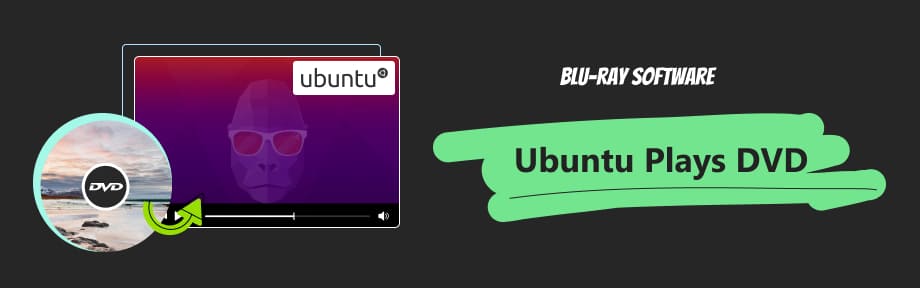
Guide List
Part 1. How to Let Ubuntu Play DVD
For any PC operating system, DVD codecs are a necessary part of DVD playback capability. Unfortunately, Ubuntu doesn't include these codecs by default and can't read or play encrypted DVDs. Why is that? These codecs are copyright-protected, and using them requires a licensing fee. However, the developer of Ubuntu doesn't want to pass on the costs to its users since Ubuntu is designed to be open-source and free software. But you can still download and install them for free for personal use. In this way, you can watch DVDs on your Ubuntu computer.
Steps to Play DVD on Ubuntu
To enable Ubuntu to play DVDs, you need to get the DVD decryption library for Ubuntu. This part shows you detailed steps on how to download and install it to play DVDs on Ubuntu.
Step 1Launch the Terminal
Ubuntu offers a direct way to download the DVD decryption library via the Terminal. You can open it with the shortcut Ctrl + Alt + T. And the window will pop up. Or you can open it by pressing the Super key and finding the Terminal.
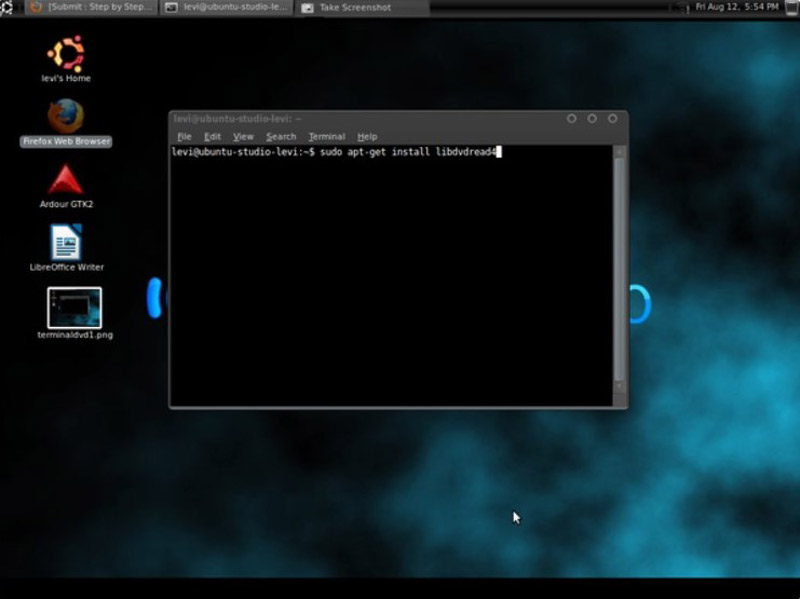
Step 2Enable the Multiverse Repository
Since the DVD decryption library is included in the Multiverse Repository, you need to enable it to download the codecs. Type the command in the Terminal: sudo apt-add-repository multiverse. Then press Enter to execute the command.
Step 3Install libdvd-pkg
The libdvd-pkg can recognize and read DVDs, which is essential for playing encrypted DVDs in Ubuntu. You can install it by entering the following commands: sudo apt install libdvdnav4 libdvdread4 gstreamer1.0-plugins-bad gstreamer1.0-plugins-ugly libdvd-pkg. Next, you need to enter your password, and it will download and install the codecs automatically. Enter Y to continue if you're asked.
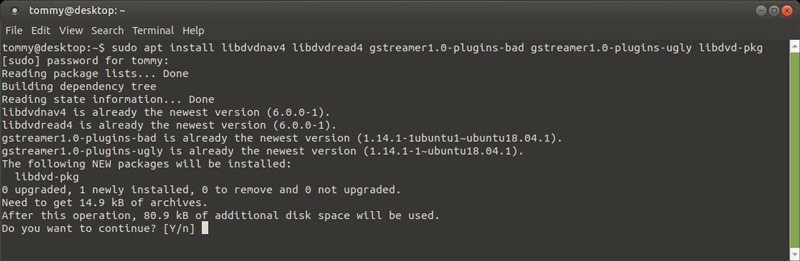
Step 4Configure the libdvd-pkg
After it's done, you will see a popup window for configuring libdvd-pkg. Click on OK and next click Yes to upgrade libdvdcss2 automatically.
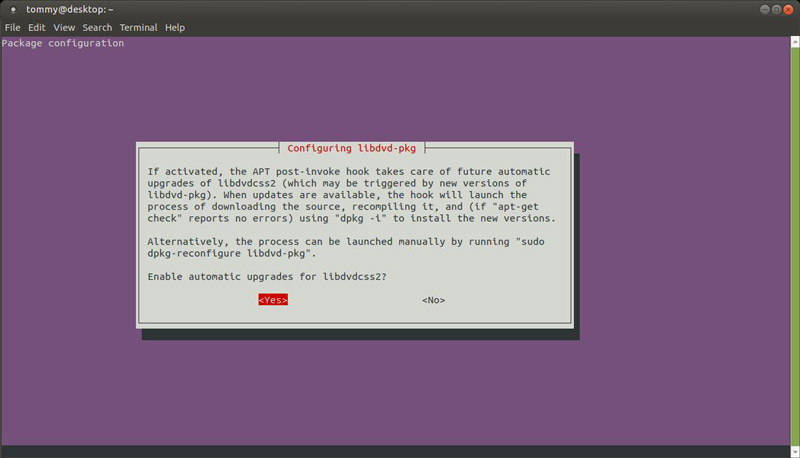
Step 5Launch the libdvd-pkg
After the installation, you can launch the libdvd-pkg by entering sudo dpkg-reconfigure libdvd-pkg.
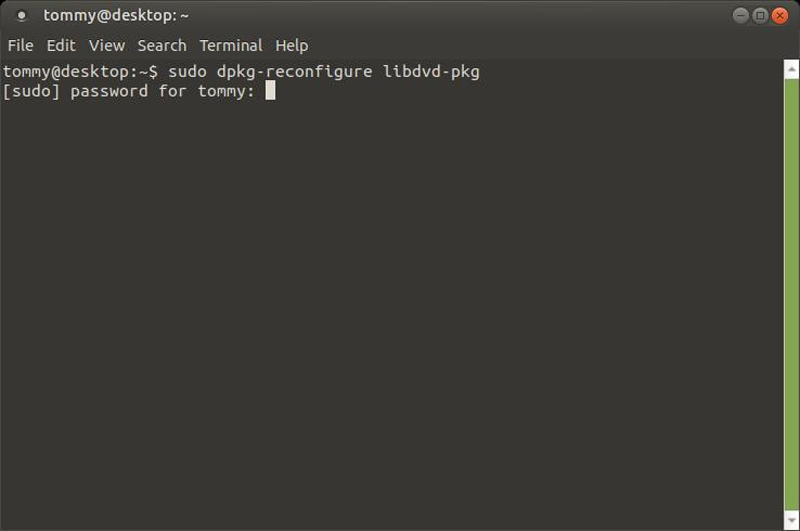
Now, the libdvd-pkg is successfully installed and launched on your Ubuntu. But it hasn't finished yet. You have to restart your system to make it take effect. Next, open the pre-installed Movie Player on Ubuntu to watch DVDs on Ubuntu. If you don't have it, you can download a DVD player like VLC from the Snap Store.
Tips on bypassing the DVD region
Sometimes, Ubuntu won't play DVDs because of the region code, which is used to determine which region the DVDs can be played. For example, DVDs with Region 1 can only be played in North and South America. If you find the region code doesn't match your DVD player, you can try an all-region-free DVD player that can read and play DVDs from any place in the world.
To sum it up, Ubuntu is free but doesn't offer as many essential features for DVD playback as Windows or Mac. While there are methods to let Ubuntu play DVDs, it is a difficult and time-consuming process to install and configure libdvd-pkg. What's more, its default Movie Player or VLC may not support all-region DVDs. To watch DVDs smoothly, it's worth trying a more powerful DVD player on an Ubuntu alternative.
Part 2. Watch the DVD on Ubuntu Alternative Smoothly
On Ubuntu alterative like Windows or Mac, Blu-ray Player is the top pick for smooth DVD playback, along with other types of discs like Blu-ray and ISO. With it, you will never worry about problems like Ubuntu won't play DVDs. It allows you to enjoy DVDs from any region since it's a region-free DVD player. As a powerful player, it can play nearly all multimedia formats, covering all popular formats and uncommon ones. For more personal settings, it offers customizable playlists, adjustable titles, tracks, and subtitles, and easy-to-use hotkey controls. Click on the link below to explore more about what the feature-rich DVD player is capable of.

The easy-to-use DVD player doesn't need extra decryption tools.
Play DVDs, Blu-rays, and ISO files/folders with no region restrictions.
Support the playback of more than 600 audio and video formats.
Deliver exceptional visuals for 1080p HD/4K Ultra HD videos.
Step 1Download, install, and launch the DVD player on your Windows or Mac computer.
Step 2Insert your DVD into the drive, which should be connected to your computer. On the interface of the DVD player, click on the Open Disc button to select your DVD.
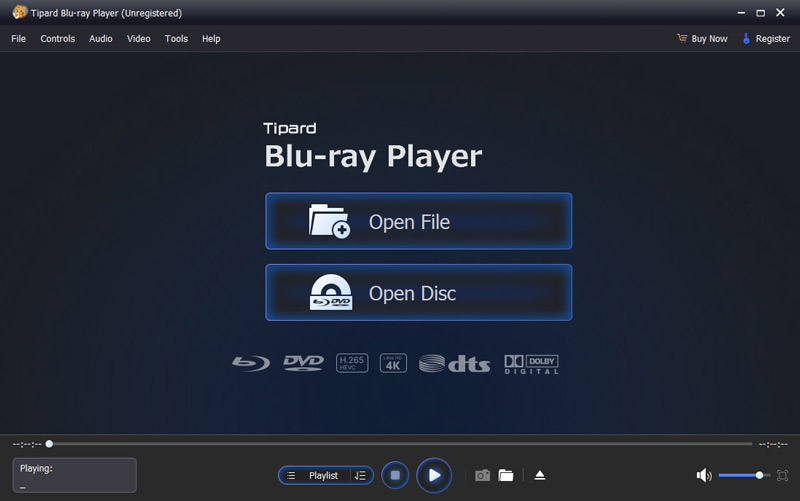
Step 3The DVD player starts to play your DVD immediately.
Unlike in Ubuntu, the Blu-ray Player is able to play DVDs right after the free download. So, give it a try now and see how easy it is to play DVD/Blu-ray/ISO and many other media files.
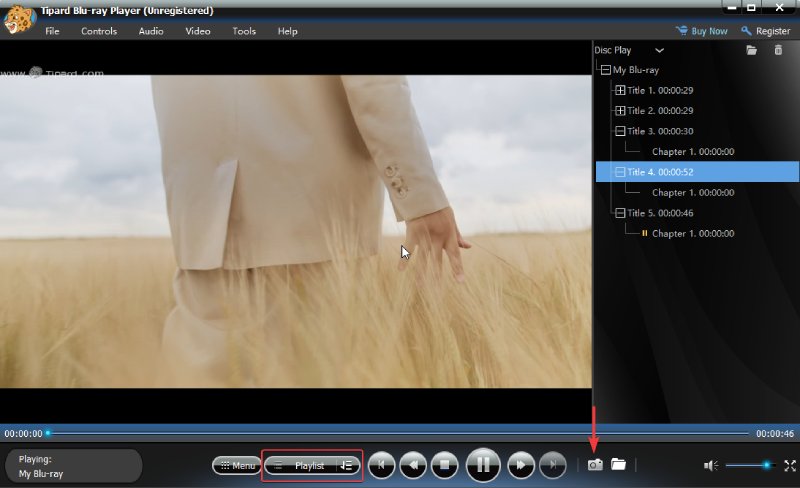
Further Reading
Part 3. FAQs about Ubuntu Playing DVD
-
Can Ubuntu play all DVDs?
No. Ubuntu doesn't have a built-in decryption library to read and play all DVDs. Since most DVDs are encrypted, you need to download and install decryption software to let Ubuntu play DVDs.
-
What is the free DVD player for Ubuntu?
Ubuntu has a default player called Movie Player. But it can't play DVD directly. You need to install libdvd-pkg first to play the DVD. VLC is another free media player available in the Snap Store, which can play DVDs for free as well.
-
What is the DVD decryption library for Linux?
Libdvdcss or libdvdcss2 is the free DVD decryption library for Linux. They are workable on various Linux distributions like Ubuntu, Fedora Linux, SUSE Linux, Megeia, etc.
Conclusion
To let Ubuntu play DVDs, you have to download and install the DVD decryption library on the system. The process of installation and configuration may be a little difficult for beginners. Besides, the DVD players on Ubuntu are not robust enough to play all DVDs due to the region codes. If you want to enjoy DVDs freely, it's better to use an Ubuntu alternative and choose a more powerful DVD player, like the Blu-ray Player. It can ensure seamless and smooth DVD playback on both Windows and Mac.
100% Secure
100% Secure
