How to Fix Spotify Web Player Not Working
Every music fanciers may be familiar with Spotify Web Player, a popular digital music service providing access to millions of songs for everyone. However, sometimes you may experience Spotify Web Player not working. Just know you are not alone and here we have compiled all effective methods to troubleshoot this problem.
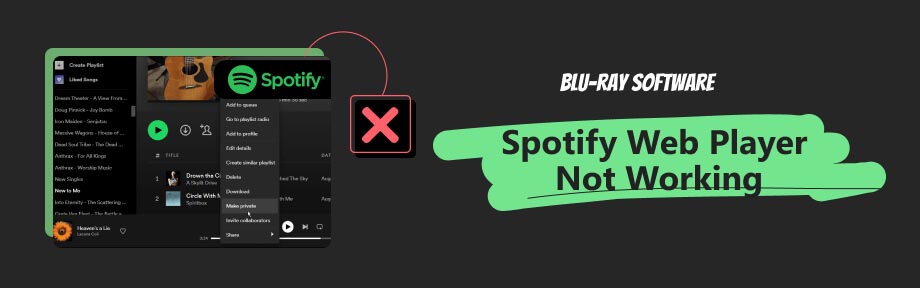
Guide List
Part 1. Fix Spotify Web Player Not Working
Various reasons can lead to Spotify web player not working on browsers such as Chrome, including browser is not compatible with Spotify due to the update of browser, internet connection problems, logging out of Spotify account, etc. Before you troubleshoot more detailed questions, you can check these general problems mentioned above. If the problem is not solved by general check, read on for more solutions to make the Spotify web player unblocked.
Disable Ad Blocker for Spotify
Ad-blocker extension on your browser may be one of the reasons to put your Spotify Web Player out of action. It may get Spotify Web Player stuck on ads or directly stop your player from playing ads. The fix for this is to disable the ad-blocker extension for the Spotify web player. Take Google as an example to show how to disable ad-blocker extensions. Click the Three Points icon in the top-right corner to locate the Extensions, and click on the Manage extension. Turn off the toggle to disable ad-blocker extensions, and then restart the Browser to check whether your problem has been solved.
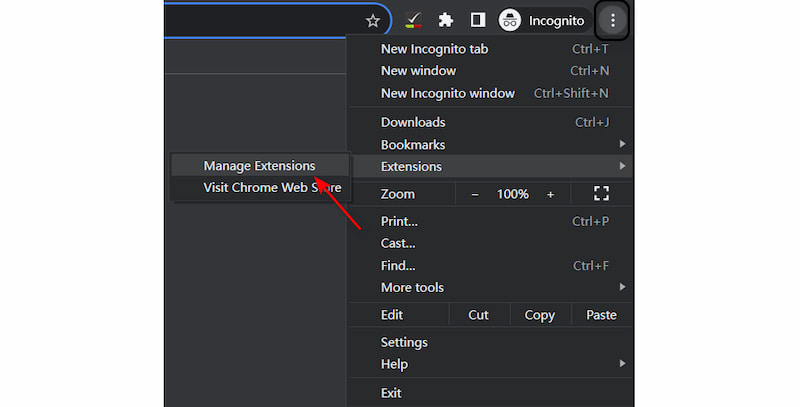
Use Incognito Mode in Your Web Browser
If your Spotify web player skips songs, it may be because your browser isolates your browsing records and other data. One option worth trying is to open your Spotify on an incognito window. You can press Ctrl + Shift + N, or select the three dots icon at the top-right corner of Google, and choose the New Incognito window from the menu to enter the incognito mode.
Ensure the Correct Playback Device in Spotify
When you can’t connect to Spotify web player, you should also troubleshoot whether your Spotify is allowed to use web browser for music playback. If it is not allowed, it also seems Spotify web player is down. Just launch the Spotify Web Player, and choose Connect to a device at the bottom-right corner. Choose This Web Browser on the pop-up window, then Spotify will play music on the browser.
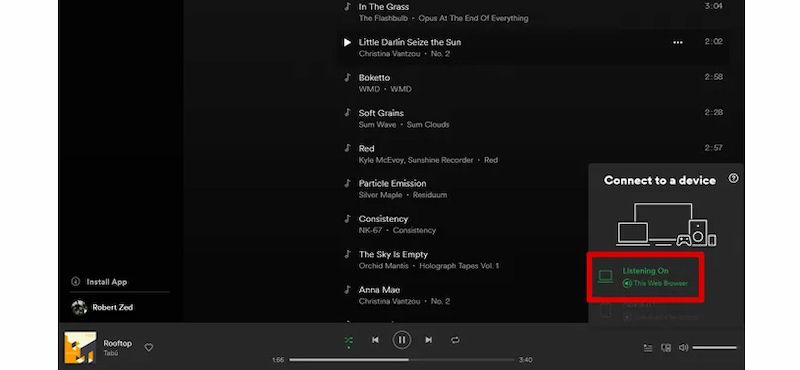
Unblock Spotify with Proxy Server
Another possible reason for your Spotify Web Player not connecting is that Spotify is limited in your regions. Many music media or game media programs like Xbox, are not regionally free. To address this problem, you can get Spotify Web Player unblocked with the proxy server. Enter Spotify Web Player, click on Settings, search for Proxy Settings, and choose No Proxy. Click on Restart App at the bottom, and then you will get Spotify Web Player unblocked.
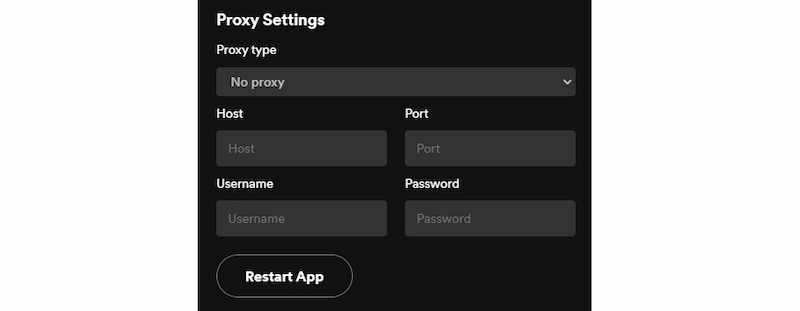
You can troubleshoot Spotify not playing music on Chrome by all these methods, and if your problem still exists, choosing another player can serve as an ultimate solution to help you play music offline with no internet issue. This tool can also meet your other needs in playing video or audio files, such as playing BDMV files.
Part 2. Play Music Offline with No Internet Issue
If you find no solution to fix Spotify not playing music, the most efficient way is to find a player to play songs. Blu-ray player from Blu-ray Software is a good choice which can serve as a music player. It supports over 600 multimedia formats playback, and it enables you to play music even if there is no internet.
Step 1Save music on your local device.
To get music for offline listening, first, build a folder on your computer, and then save your favorite songs from the Spotify desktop program on the folder.
Step 2Launch the program.
Install the program by clicking on the following button, and double-click to launch the program. Click on the Open File, and locate your newly-built folder to choose your desired music.
100% Secure
100% Secure
Step 3Make settings.
After uploading songs, you can make some settings of your music playback, including audio track, stereo mode and audio device. When you click Playlist, you can see your recently playback in the right side of the major interface, allowing you to quickly locate you desired one. You can also use some short keys to control the playback order, the volume, the play, and the stop of playback of music.
Step 4Play songs.
The control interface is concise and friendly to users, you can click Play to play your songs, and click again to stop songs.
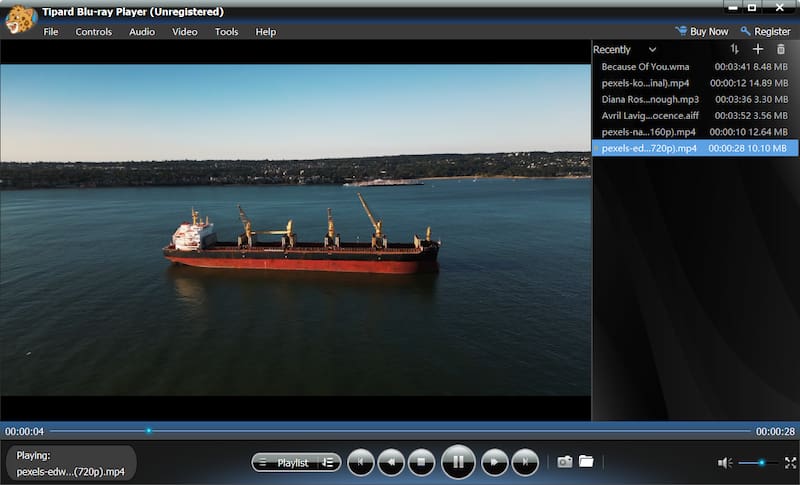
Thus, you can see that the Blu-ray Player from Blu-ray Software provides you with a good opportunity to enjoy songs offline. Even if there is no internet, you can play your favorite songs and never worry about Spotify Web Player being down.
`Part 3. FAQs About Spotify Web Player Not Working
-
Why does Spotify blank out songs?
Due to license expirations of songs. Spotify licenses music and pays singers per song. The agreement is time-limited. If Spotify doesn’t renew, songs will not be played and will get greyed out.
-
Is Spotify Web Player the same as the app?
Yes, both the Web Player and desktop programs offer access to all of the song playlists. The biggest difference is that users can’t save songs on their local device through the Web Player but the desktop program allows users to save songs.
-
Is it free to use Spotify Web Player?
Basic functions are available for free users such as playing music, receiving personal recommendations, and creating playlists. Only premium users can enjoy and save songs without limitation.
Conclusion
This article lists several most effective solutions to address Spotify Web Player not playing songs. You can locate your problem first. If all these solutions fail to solve your question, the final choice is to choose another player for more playback experience. If you like this passage, be free to share it with your friends.
100% Secure
100% Secure

